Meta Business Help Centre
Global Pages
Global Pages
Global Pages is a framework which enables brands and businesses to provide localized versions of their content for their customers all over the world. With Global Pages, you can maintain one universal brand name, total fan count, vanity URL, and global insights across your entire fan base.
Overview

Global Pages let your business provide localised versions of content for your customers all over the world with one universal brand name and the same vanity URL for each Page. You can also share total fan count and global insights across your entire fan base.
With Global Pages, you can post content that's meaningful for an audience in one location, and share different content that's just as relevant for an audience in another location. For example, you can share seasonal sales in one location, while reporting shop closures for a holiday in another location.
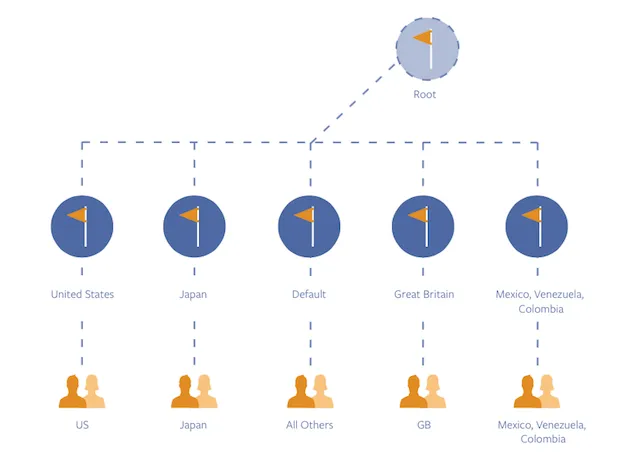
There are three types of Pages in the Global Pages structure:
- Default Page: The primary Page of your Global Pages structure is the default Page. This is where a user will be redirected if they do not meet any of the criteria that an advertiser sets for their market Pages. The default Page also acts as the main username for a Page structure (such as www.facebook.com/brand). When people navigate to a default Page, they'll be redirected to a market Page if they meet the criteria.
- Posts that you make on your default Page will not be shared to market Pages.
- Market Pages: You can have an unlimited number of market Pages, and you can customise which Page users get redirected to based on their location and language. You can also manually edit the targeting for each market Page.
- Location is determined through a combination of inputs, such as current IP address and profile information.
- Language is determined by the language that a person set up when they created their Facebook profile. For example, if a user is using Facebook in English, we consider them an English speaker.
- Each market Page is independent, with its own Inbox, admins, timeline, apps, profile picture and cover photo etc.
- The name and category for each market Page must match the default Page. You will be given the option to complete this step when creating your market Page.
- If you create a new market Page for an existing Page that is not part of the Global Pages structure, you cannot transfer posts to the new Page.
- Root Page: This is where insights are aggregated for all Global Pages. The root Page is not visible to admins or to the public.

You can create a new Global Pages structure or add market Pages to existing structures. Create a new structure by adding your first market Page to the default Page.
Before you begin
- You must be an admin of the default Page you are using to set up the structure.
- You must be an admin of the market Page you want to add to the structure.
- If your business only has one Page, you will need to manually create new market Pages for each region.
- Your market Page name and category must match.
Add a Market Page to create a Global Pages structure
To set up Global Pages or add a market Page:
- Open the Page that will act as the default Page.
- Go to Settings.
- Select the Global Pages tab.
- Note: If you do not see this tab, you may not have access to Global Pages yet.
- Beside Market Pages, select Add a Page.
- Choose the Page that you're adding to your structure.
- If your Page's name and category do not match, you can change them now.
- Set targeting preferences, including which countries and languages you want to be redirected to that Page.
- Select Save Changes.
Transitioning to Global Pages


Bear in mind that old content will not be automatically deleted from existing Pages (unless the brand decides to delete any old Pages during transition).
If you'd like to move content from your existing Pages to new market Pages, bear these things in mind:
- You won't be able to move that content from your Facebook Page.
- Brands can work with third-party developers to re-post key content from the current Page onto relevant new Pages.
- Make sure that you also reinstall your Pages apps to the new Pages, which is a quick process.
For example, if a brand would like to delete one of their market Pages, the content from the deleted Page can't be moved over.

If your business has separate Pages for each region, you can add them to the Global Pages structure. Benefits of a Global Pages structure include:
- Remove country qualifiers from each Page's name and have one universal name
- Combine insights, such as likes, across all Pages to one global metric
- Ensure that new visitors land on the localised version of their Page for more accurate information, such as seasonal deals or holiday closings
- Promote one Facebook username across all off-Facebook marketing assets
- If you tag your default Page, a person who clicks on the tag will be redirected to their market Page based on location and language
Learn more
Managing Pages, Roles, Insights and Settings

Pages in the global Pages structure have the same roles as other Pages do. Learn more about these roles.
Admins of the default Page can:
- Edit targeting settings for all Pages in the structure.
- Add, edit or remove roles for default and market Pages.
- Manage content on the default Page only.
- Access insights for all Pages in the structure.
Admins of market Pages can:
- Add, edit or remove roles for their Page only.
- Manage content on their Page only.
- Access insights for their Page only.
Learn more

If you are an admin of the root Page, you can add new market Pages to the Global Pages structure as follows:
- Go to the Global Pages tab in Page Settings, then click Add a Page.
- Select the desired Page from the drop-down menu.
- Click Add Page.
The name of the Page will change to match the name of the other Pages in the structure. The Page category will change to match the Page category of all the other Pages in the structure. Bear in mind that you'll also need to be an admin of the market Page that you want to add.

You cannot create a Page for just a city or county/region. However, you can publish to people in a particular city or region by publishing from a location Page and targeting people in that particular area. For example, you can publish a post for your Canada Page, but only target the city of Montreal.
Global Pages work at a country and language level. The first level of targeting is done on a country level. Then, if you wish, you can add an additional layer of targeting by language. For example, for a country such as Canada where people speak both English and French, you can:
- Create a market Page for Canada and add language targeting to each post: To publish something in a particular city/region, we'd recommend publishing from the country market Page and targeting users in that specific city.
- Create two Pages for one country: One Page for people who speak one language and another Page for those who speak another language. Depending on the language that people use to set up their Facebook profile, they will be redirected based on the following:
- market Page that best matches their language
- the default Page, if their language doesn't match any of the market Pages
- Create a Page for Canada with English targeting and redirect people who speak other languages to another market Page: For example, redirect people who speak French to the France Page or redirect people who speak Spanish to the Mexico Page etc. There are many combinations possible.
Learn more

When you delete one of your market Pages, please note:
- Deleting a Page is a permanent action that can't be reversed.
- The fans of the Page that you delete will move to the default Page.













 Log in to Meta for Business
Log in to Meta for Business