Back to catalogue
Engage your audience with Instagram Stories
Learn how to use Instagram Stories to authentically express your brand and engage with your audience.

This lesson prepares you to:
- Create a story that shows what your business is about in an immersive, engaging way.
Attracting attention with Instagram Stories
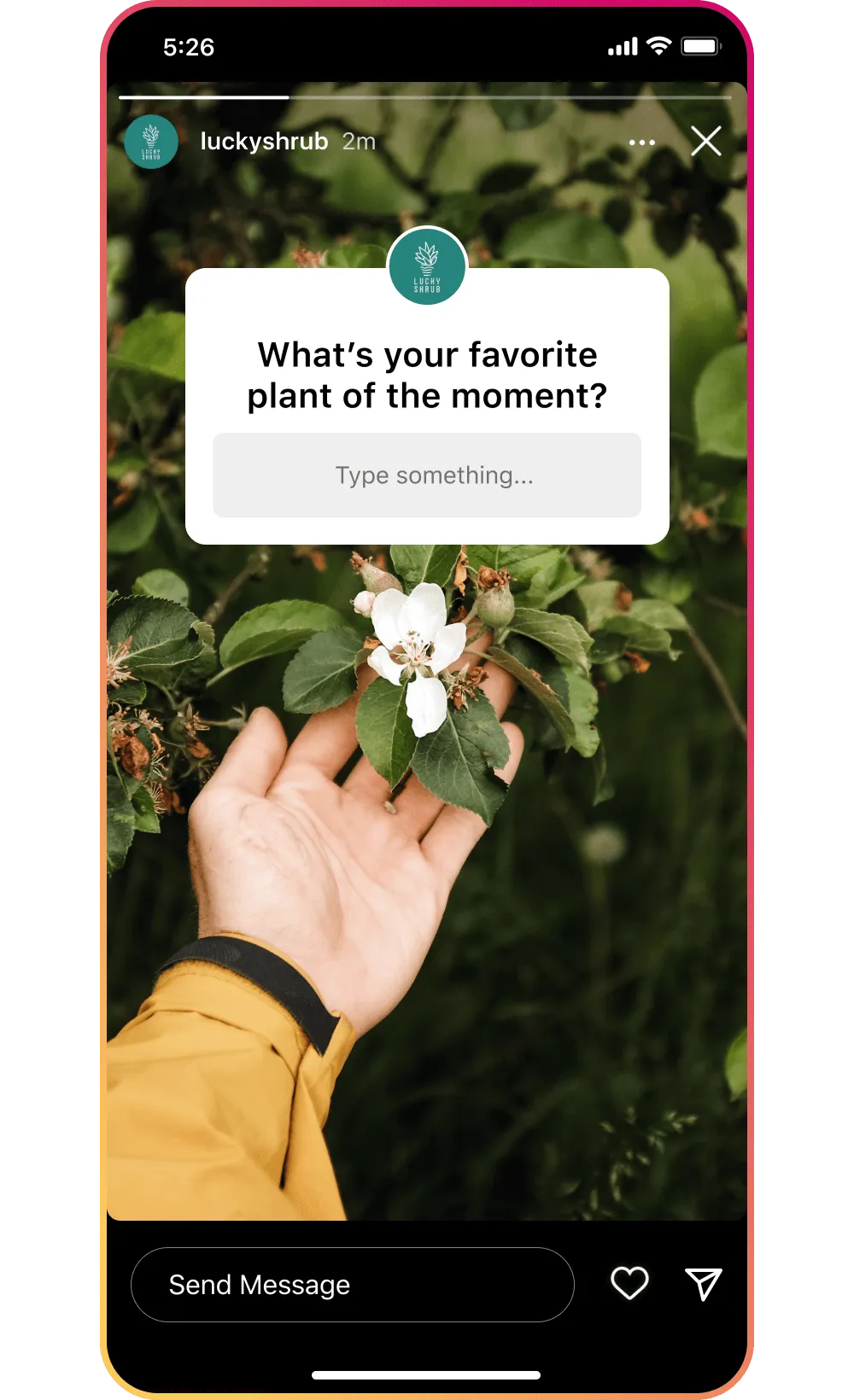
Lucky Shrub
Lucky Shrub is a one-stop shop for garden design and maintenance. Maria, the owner of Lucky Shrub, has created an Instagram account for the business. She wants to increase sales and grow her audience. She can use Instagram Stories to encourage engagement with her audience and followers.
Disclaimer: Lucky Shrub is a fictitious business designed by Meta Creative Shop. Any similarities to content produced by real-life businesses aren't intentional.

Lucky Shrub is a garden design store and nursery.
Creating an Instagram story
Maria wants to showcase Lucky Shrub with Instagram Stories. First, she needs to understand how to create a story for her business.
To create a story, tap the create icon and select the appropriate photo or video to create a story. Or swipe down and record your story with the shutter icon.
Tap the shutter button to take a picture, or tap and hold it to take a video. If you take a photo or video that you don't want to use, tap the X in the top left to delete it. For example, Maria navigates to her story and begins to record a video of herself repotting some seedlings.Use different camera modes, such as Create, Boomerang, Layout and more, to share your message. For example, you can use Create to share a text-based story. To select a different mode, tap an icon in the left menu. Tap the down arrow icon to explore more camera modes.
Learn more about the different Instagram camera modes. Maria uses Create mode to remind her viewers of an upcoming live Lucky Shrub event.You can also upload a photo or video that you already have in your phone library. To do this, tap the small photo thumbnail on the bottom left of the Instagram camera. Maria decides to upload an older photo from her gallery to showcase Lucky Shrub plants.
After you've recorded or added a photo or video, you can apply a filter. Swipe left and right on the screen to try one of many available filters. Choose a filter that matches the personality of your business or one that emphasises the message of your story.
After Maria has uploaded the photo for her story, she swipes right to access different filters to emphasise the colours and contrast in her image.Once you have recorded your story, use creative tools such as stickers, text and drawings to emphasise your message and encourage engagement from your viewers.
To share your story, select the profile icon in the bottom left corner that says Your story. You can also share your story by selecting Send to and tapping Share next to your story. Once your story has been shared, it will appear in the stories section of your profile for the next 24 hours. Maria draws with a creative tool to share her appreciation for new Lucky Shrub plants. She then shares the image to her story for her followers.To create an Instagram story, download Instagram from the Apple App Store or the Google Play Store.
Using Instagram Stories for your business
To attract attention, share photos and videos that tell your audience what your business is about.
Maria has created a few stories, but she wants to share more about Lucky Shrub and Lucky Shrub products so that people can learn more about her business. Let's see different ways to use your Instagram story to showcase your business.Key takeaways
- Create an Instagram story with photos, videos or other visuals to showcase your business.
- Use creative tools in Instagram Stories to make your photos and videos more playful and interactive.
Meta Blueprint
Course catalogue
Explore fast, free, self-guided courses to help build your marketing skills across Facebook, Messenger, Instagram and WhatsApp.












 Log in to Meta for Business
Log in to Meta for Business