Meta Business Help Centre
Upload offline event data
There are a few ways to upload your offline event data. You can automate uploads with the Conversions API, offline conversions API or a partner integration, or you can upload your data manually in Meta Events Manager.
Before you begin
- Create an offline event set and assign it to an ad account, or create a dataset. Throughout your ad campaigns, we'll match the offline data that you upload to the event set so that you can see how much your ads resulted in offline activity.
- Make sure that people in your business, and any agencies that you work with, have the correct roles and permissions to upload interaction data to an offline event set or dataset.
- Create a CSV data file with your interaction data. Make sure that you include as much information as possible so that your reporting is accurate. Include precise timestamps, order IDs and item numbers so that we know transactions aren't duplicates.
Upload offline event data
To add interaction data:
- Go to Events Manager and select the account that you want to use.
- Click the
 Data sources icon on the left-hand side of the page.
Data sources icon on the left-hand side of the page. - Select the name and ID of the data that you want to upload offline events to.
- Select Upload events.
- Drag and drop your data file into the box or click Select CSV file and add your file from your desktop. If you want to make sure that you prepared your data correctly first, select View examples under Customer details, Event time or Event details to see what types of data you can provide.
- Select Next: Map data. We'll review a sample of your data file and identify the type of data in each column.
- Review each column to verify that we've mapped events and data types correctly.
- Resolve any errors or warnings, which appear if data is missing, incorrectly mapped or improperly formatted. To edit a column, hover over the column header and select the pencil icon. Then, select the correct data type from the drop-down menu. You can select Custom if none of the predefined data types apply to a column and you want to create segments in your reporting or build Custom Audiences. However, custom data can't be used to match offline events to people on Meta technologies. You can also select Ignore if you don't want to upload a column with the rest of your offline data.
- Select Next: Review. You can see how many rows are ready to be uploaded, your estimated match rate and any additional warnings. Select a warning to expand it, learn more about the issue and see recommendations to fix it. If you need to, select Back to go back and modify your file or upload a new one.
- When you're ready, select Start upload.
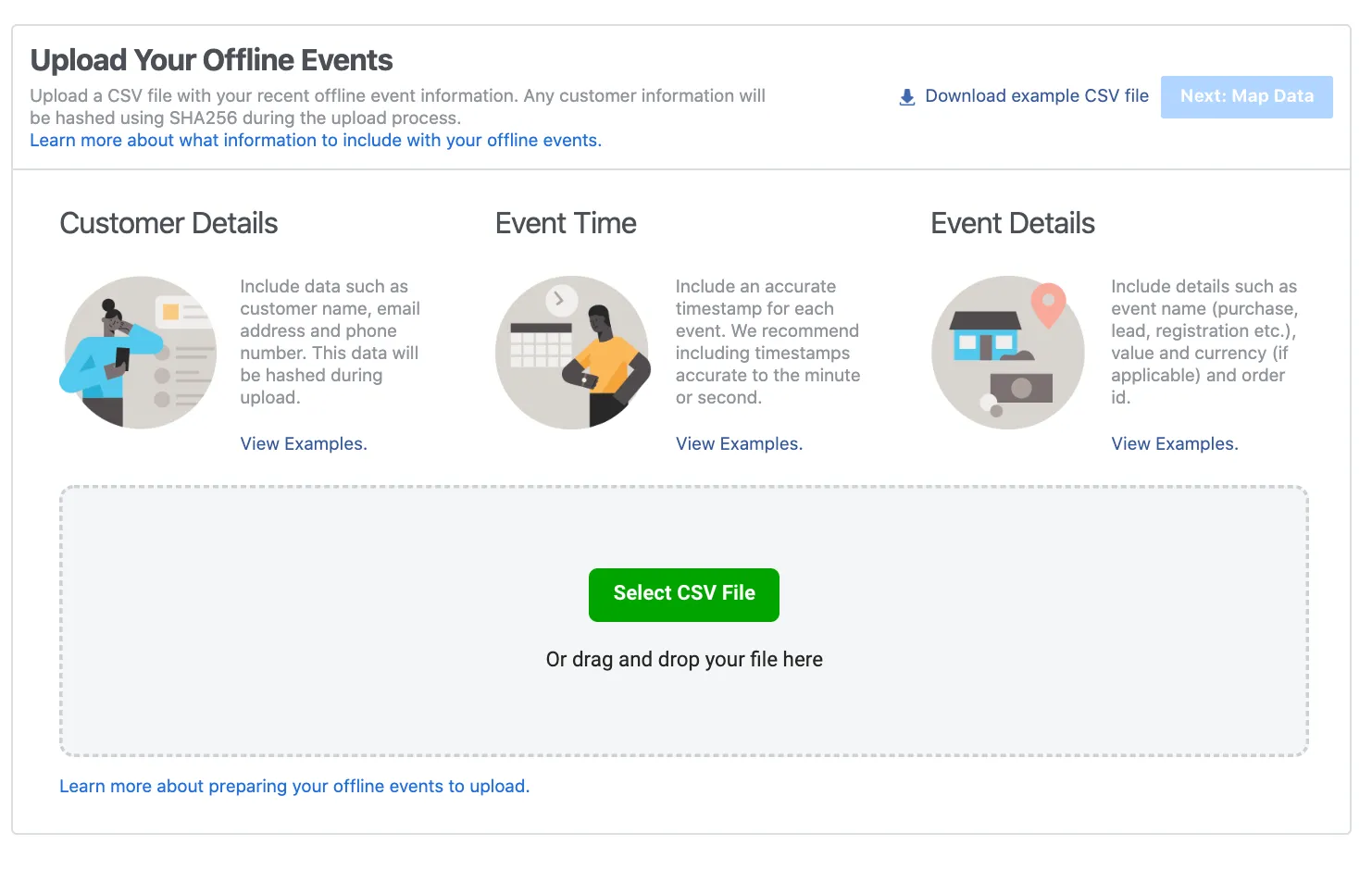
You've uploaded your offline event data.
Once you've uploaded your data, we'll process it and you'll see the final number of rows that we uploaded or skipped. Depending on the size of your file, it can take up to 15 minutes for you to see your results in Events Manager and Meta Ads Reporting.
Note: Once you upload offline event data, you can't delete or update it, so make sure that you resolve as many issues as you can before you upload.












 Log in to Meta for Business
Log in to Meta for Business