Community Chats are designed to more quickly and closely connect your members over casual, real-time conversations—and starting one has never been easier! Use our checklist as you begin creating chats for your group.
The first step to setting up a chat for success is getting familiar with the basics, including how Community Chats can help drive additional engagement in your group. See this article for an overview on chat features and real success stories.
For some inspiration when it comes to choosing a relevant chat topic, consider looking at:
Trending group posts
Upcoming group events
Pop culture moments (music/movie/TV releases and live events)
Sports
Holidays
Pro tip: some group admins have found that asking members what topics they’re interested in can lead to the most engaging chats. Consider posting a poll in your group, or allowing members to directly suggest chat topics (see step 9).
Once you’ve landed on a chat topic, decide what type of chat to use. You might consider a social chat (where members can message each other) or a broadcast chat [Inline Link] (where you can reach your entire community directly with group-wide announcements, updates, and even polls). Read more on the different channel types.
Edit the chat icon, description, theme, nickname, and emoji to give members the info they need to decide if the chat is right for them. As your number of chats grow, consider organizing them under custom categories in your group’s inbox.
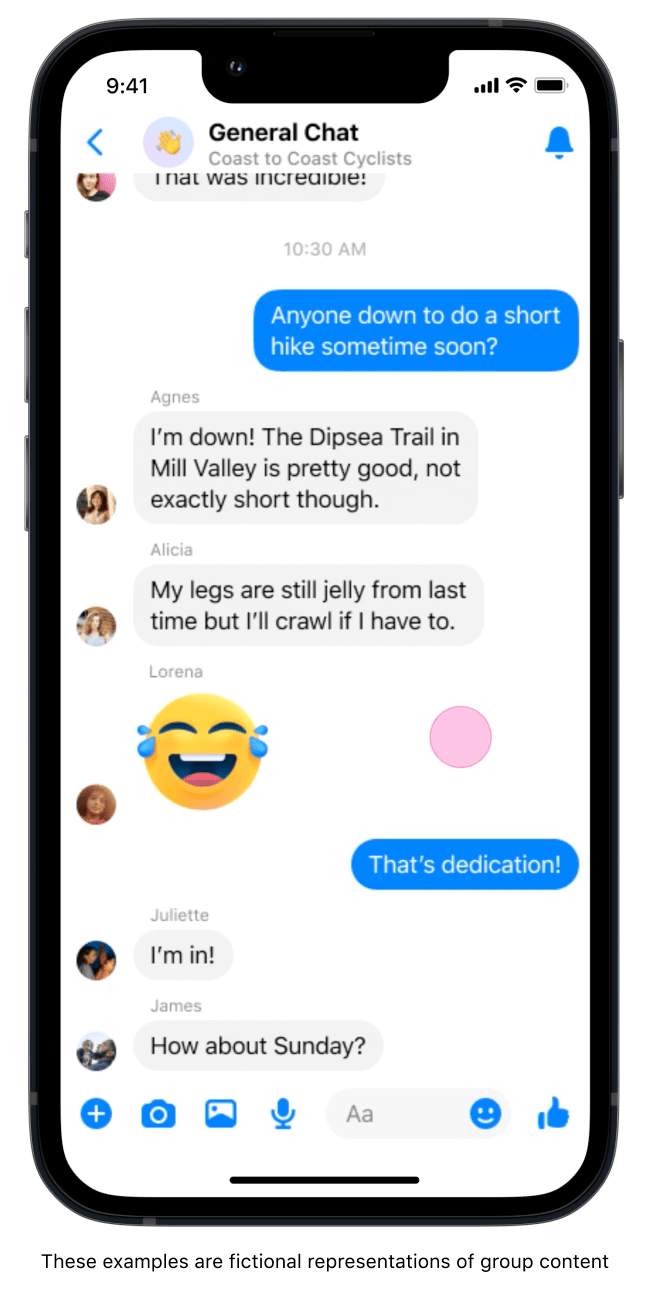
Invite all members, specific members, or categories of members such as “new” and “active.” Max T. of MediaVerse: Comics Unwrapped loves inviting “conversation starters” to his chats—which center around the latest entertainment releases—because those are the members who tend to generate the most discussion.
You can invite non-members directly from the chat or by sharing the chat link. However, please note that non-members must join the group before they can join a chat. If you want to share group-wide updates, a broadcast chat automatically adds all members of the group, making it a great way to keep everyone informed. Learn more about how to invite and onboard members.
Give context and spark engagement with a welcome message that spells out the chat’s purpose and rules. Davicia H. has a food-themed chat for each day of the week in her group Black Girl’s Culinary. Her welcome messages communicate the chat’s purpose, and she often starts the conversation by asking a question or two.
“I start off the chat by leaving a message, “Hey, this is a Taco Tuesday chat where we are talking about everything tacos. What is your favorite taco?” Just start off by really asking a question, “Where are you from? What’s your favorite taco? How do you like your tacos? Post pictures…” and I just let it go from there.
Davicia H., Black Girl’s Culinary
Get the word out by making a post that links to your community chat, and pin it to your group’s Featured section. Remember, you and your group can invite others to join by sending them a direct invite or a chat link. Pro tip: invites from members often create more engagement because the people they’ve invited are interested in the topic.
Pop culture-obsessed members of MediaVerse: Comics Unwrapped not only know there’s a new chat, but are reminded of it from time to time because admin Max T. occasionally “bumps” the featured post.
“We'll make a post with an eye-catching description [about the chat]—then we'll pin it to the featured section. That way, it's always a prominent post when someone accesses our group. We bump it as well, meaning we comment to make sure that the post stays relevant.”
Max T., MediaVerse: Comics Unwrapped

Customize Admin Assist to automate some of the moderation work. Davicia H. of Black Girl’s Culinary leans on Admin Assist to help stop messages with certain keywords from being sent.
“Admin Assist has been so helpful because we don't have to spend as much time going through each post and chat. We don't have to spend as much time cutting out comments and things like that, we can focus more on the content of the group that we really want.”
Davicia H., Black Girl’s Culinary
You can also manage the chat through a suite of moderation tools that let you delete chats, suspend members, and more.
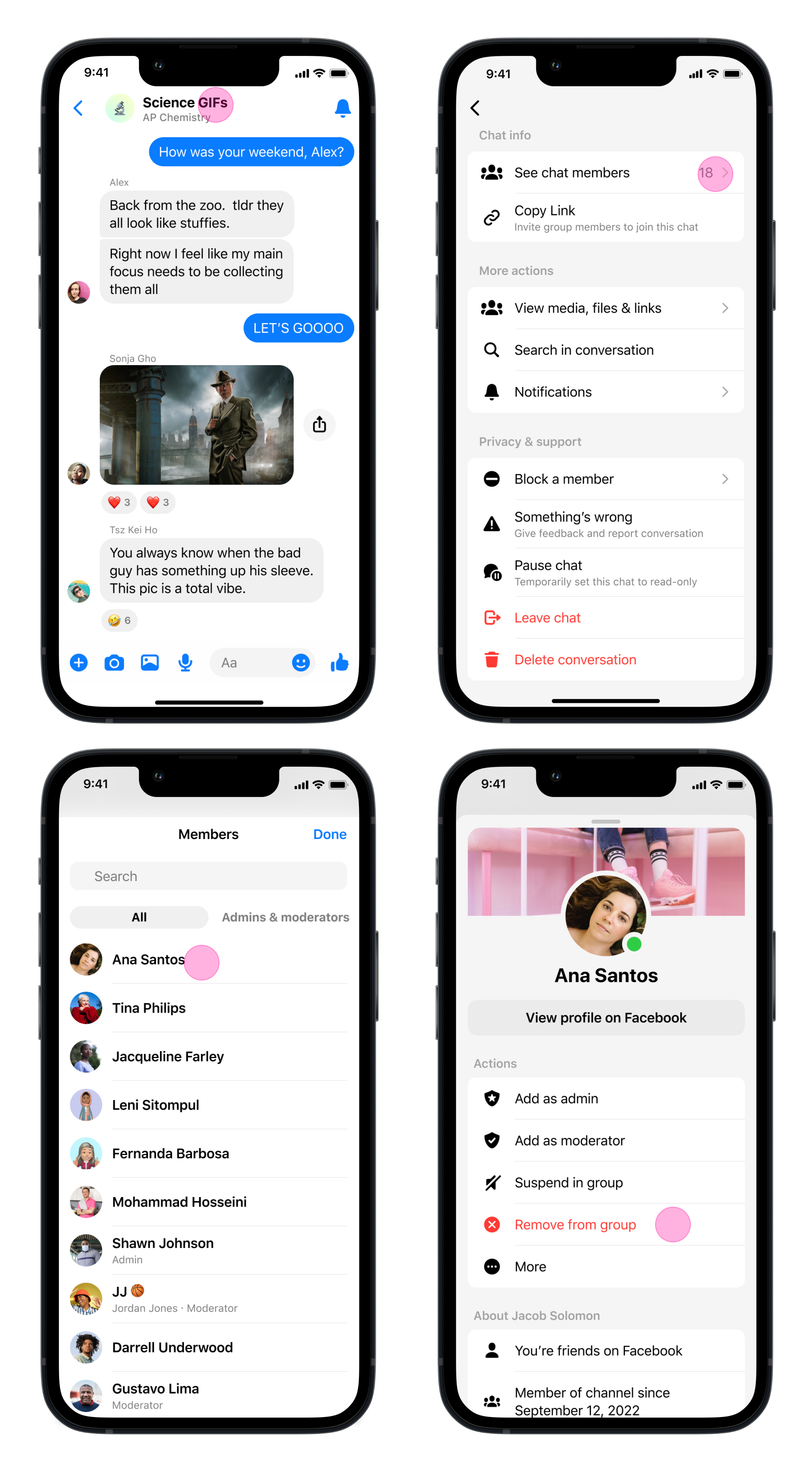
Your chat notifications can always be found in the Entity Menu, or side panel, of your Facebook Group or on Messenger. You can customize your notification settings for individual or all community chats so that you have control over how often and how much activity you want to see:
Community notification settings (the default is mentions and replies only)
Chat notification settings (the default is mentions and replies only)
More chats can mean more engagement, especially if they are based on signals from your members. Allow your group to suggest topics by changing the “who can create chats” setting in your Admin Home. You’ll be able to review and approve chat suggestions just like posts.
Bay Area Adventure Gals is a community of women from Northern California who explore and share adventures together. Admin Olivia M. allows her members to suggest chat topics so that they can connect over the subjects that matter most to them.
“Once members could suggest chats, we started opening it up to more specific interests because it’s important that you connect with people in the way that you want to connect. Whether that’s something that’s your personal identity, or it’s something you're passionate about like rock climbing or hiking or whatever that interest is going to be, that's how you find the most meaningful connections that add the most value.”
Olivia M., Bay Area Adventure Gals
As your chats grow, consider promoting your most engaged and excited members to help manage conversations. Read more about building a moderation team in our article on chat safety.
Community Chats enable your community to engage in new ways and connect more closely. Try new topics and formats to see what works best for you and your members.
Lastly, Max T. of MediaVerse: Comics Unwrapped has some advice for admins just getting started with chats.
“Start small, start a topic that's easy for you to monitor, manage, and discuss.You start slow and then you build up as you get the feel for it and get into the rhythm of how the chats work and how people are responding to them.”
Max T., MediaVerse: Comics Unwrapped





