Understand your members, listen to them and then create a post that you feel will spark conversation.
Anne, Community Admin
Creating compelling new posts in your community can spark discussion and encourage meaningful interactions between members.
Sometimes it can be tough to come up with that one great post that’s going to ignite conversation among your members. But here are some simple ideas to help you craft more engaging posts.
5 tips for writing engaging posts
Emojis - seems simple but emojis can inspire an endless supply of fun post ideas. Whether you’re just adding them to a post or asking people to describe themselves in 3 emojis – this is a simple way to increase the impact of your posts.
Find emojis easily on your computer with these shortcuts:
- On Mac: hit Command, Control, Space Bar at the same time
- On Windows: hit + ; (semi-colon) or Windows + . (period) at the same time
Memes are the very definition of easy, digestible content. They can perfectly summarize something we’ve all felt or experienced in a single image and caption. Sharing relevant memes from other communities or pages you follow is a no-fail way to kick off fun interactions.
For more tailored content, you might also want to try making your own memes. There are many ways to do so but try just searching “meme generator” online. This can be a great way to reinforce your sense of community with inside jokes.
Ask questions! Inviting members to share personal experiences or join a friendly debate can be an incredible way to jump-start community engagement. Ask your community about anything relevant to your community or just introduce a topic to get people talking.
“What’s something surprising that happened this week?” Or “Do you prefer dogs or cats?”Sometimes posing easy, low-stakes questions can engage people who don’t usually participate. And gives you a chance to follow up and get a dialogue going!
Know of a member that has made a good point or brought up an interesting topic for discussion? Repost their thoughts - this can act as a reward for engaged members and can help alleviate the pressure of always having to post yourself. Tag them in the post so they can also engage with those commenting and continue the conversation.
Along with creating recurring posts, coming up with common hashtags in your community is a great way to keep a rhythm for your posts. Maybe each week there is a question that you ask with a hashtag #questionoftheweek - simple things related to your community. Or you can encourage members to share their stories that you may want to repost (with credit of course!)
Use Community Insights to find out when your members are the most engaged and post it then.
Bump posts you know need engagement. Commenting on posts and bumping them to the top can help members see threads that may have been missed. Also tag relevant members of the community that may have insight.
Seems simple but not everyone sees everything you do. Something interesting? Reshare it (with the proper credit of course!)
What do you want your members to do? Comment, read, share an experience? Let them know it! Make sure you say it directly and prominently in the post always keeping what you ask relevant to the content you are sharing. Some easy CTAs or “calls to action” are: “Comment below!” or “Tell us in the comments!”

"Dogs or cats?" Asking your community to answer simple questions and share updates can be a great way of starting conversations.
Tools to help write engaging posts
If your community has 50 members or more, use Community Insights to show you when your community is the most engaged. This is the best time to post!
Steps to using Community Insights:
- Go to your community and open Admin Tools
- Go to your Insights and click on “Engagement”
- Check your “Popular Days” and filter “Popular Times” to those days to see when your members are the most active.
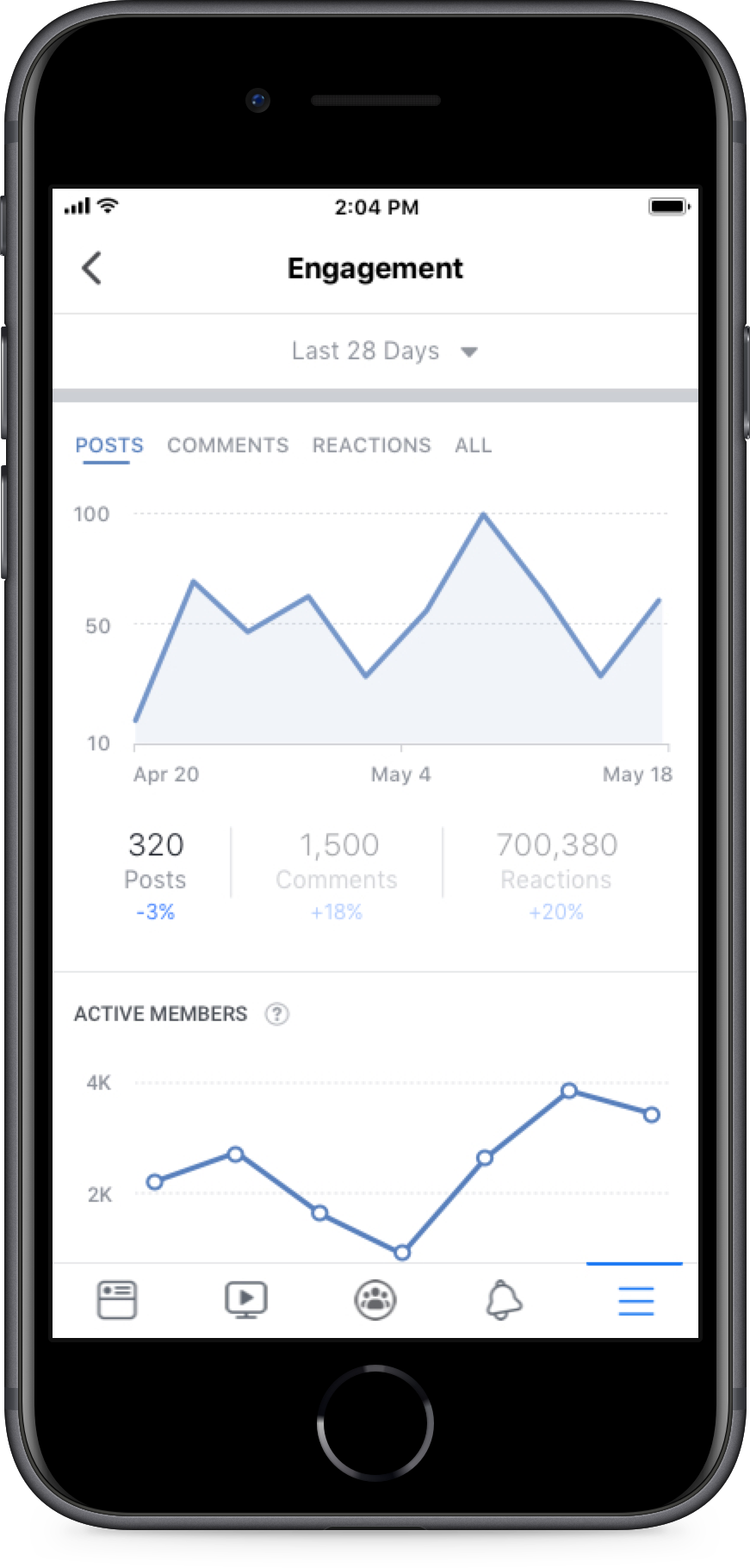
When creating a post, visuals are one way to make it stand out. Formatting your posts can help make your post easy to read and digestible.
Steps to create a formatted post:
- Go to your community on desktop and open the composer tool
- Start typing your post and click the paragraph button on your left
- Format using different header sizes, bullets and other typography and post!





