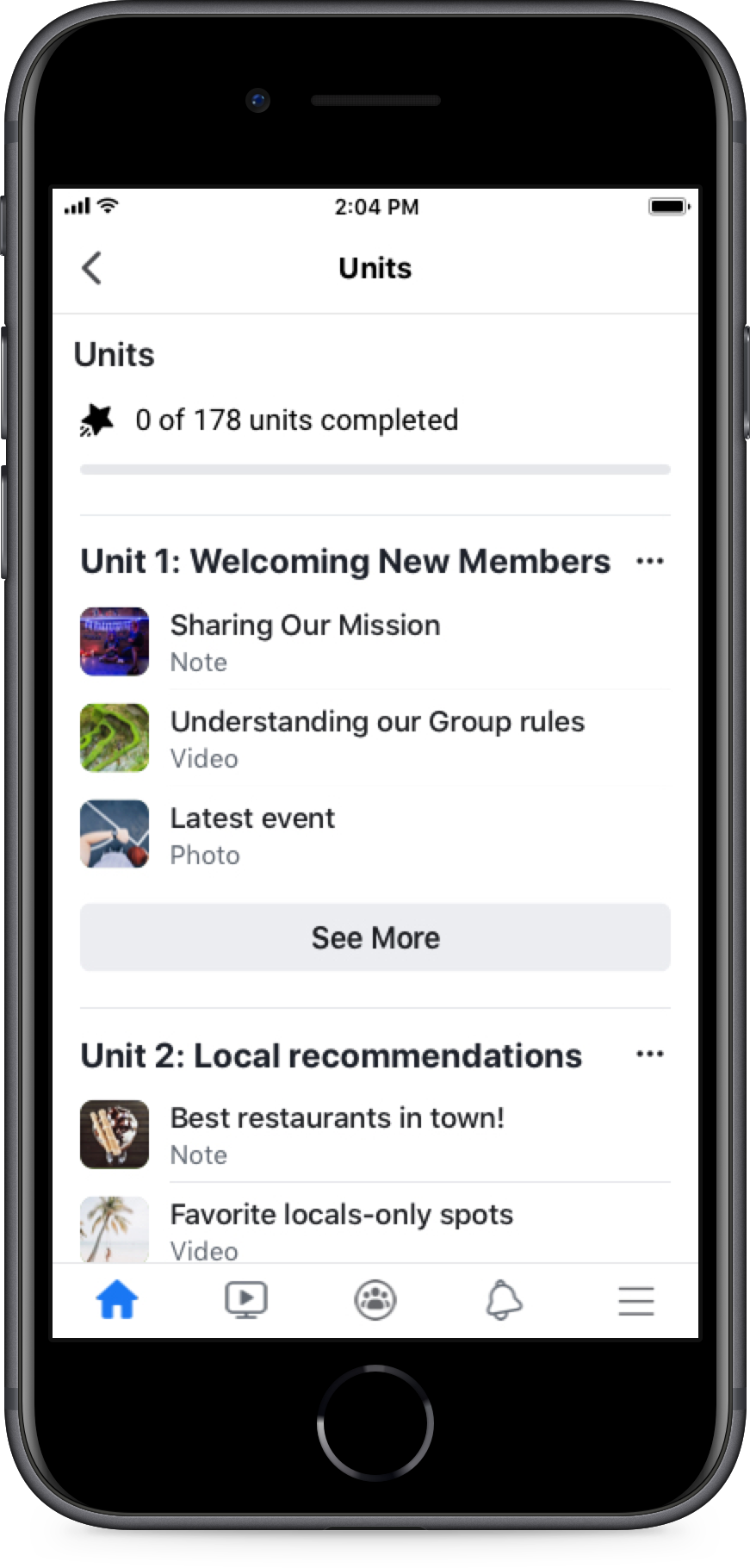It's the grit in the oyster that makes the pearl.
Emmy, Group Admin
A little bit of conflict is inevitable (even healthy) in most groups but managing conflict can be especially challenging when you have a bad actor in your group.
Often this can be prevented by establishing great rules and screening new members carefully but sometimes you’ll need to take action against group members who are causing conflict.
This could mean working with your team or other group members to resolve the issue or in some cases it may be necessary to remove someone from the group.
Tips for managing bad actors
No group is conflict-proof but if you are proactive you can work to make sure people know what’s allowed and that when conflicts do arise they’re solved in a consistent way. The first thing is having clear rules that are very visible in your group. You can use this guide to craft effective rules that will help to prevent conflict.
Using Units, you can link your rules posts within an easy-to-read code of conduct for your community. Once you have rules set up in your group, it’s easy to inform bad actors which rules they’ve broken (more on that below).
Preparing your admins and moderators is another way you can approach conflict proactively. By training your team on how to deal with conflict, they will be better equipped to handle bad actors. See our guide to growing and maintaining an admin team for some tips on creating a playbook. Consider keeping a list of group members you’re concerned about among your team so you can watch for problem behavior.
Once you have a foundation of rules, the next step is working with your community and your admin team to keep conflict from escalating. Encourage your group members to report bad actors to you or your team. This will allow you to get involved early and contain most problems.
Another way you can make sure you’re on top of potential problem behavior is to turn on keyword alerts. If you know that certain language is banned or indicative of conflict you can flag those keywords and get alerted when they come up in your group.
When a group discussion does become problematic and you have to get involved, it’s a good idea to clear your head first. Take a moment to check in with yourself to make sure you aren’t feeling overwhelmed. Stand up, walk away, close the app and take a breath before you jump in to manage a bad actor.
Reach out to the person
- Reach out to members who have broken rules quickly. One good tactic is to contact these members privately, using chat or even a call, to remind them of the rules. Sometimes a simple misunderstanding can escalate because members feel cornered or ganged up on. You can avoid that with a private message.
Be open and empathetic
- Whether you’re dealing with a misunderstanding or straight up bullying, it pays to put yourself in their shoes. Most bullies feel overlooked or undervalued and are dealing with it in an unhealthy way. Try to stay open to hearing their side of the issue, even when enforcing rules.
- Use active listening, and try to get to the core feelings behind their statements. Repeat their feelings back to them so you can get to an understanding, i.e., “what I hear you saying...”
Your team is there to back you up when things get tricky so don’t forget to use them. When dealing with a bad actor, alert your team as soon as you can. That way they know that you’re on top of it and they can be there to offer support.
If you think it makes sense, have a second admin or moderator reach out on Messenger
Sometimes if someone is acting out in your group they just need a little time to calm down. You can use the ‘mute’ feature to temporarily stop someone from posting or commenting in the group. You’ll be able to set the duration of time they’re muted for and you can specify to them which group rule they broke. If muting doesn’t do it, you can remove them from the group.
For tough situations that have escalated in your group, you can make sure everyone understands the actions you’ve taken by addressing it directly. You can clear the air and control any rumors by going Live, posting or leaving a comment for the group. Be prepared to answer questions. Make sure your entire team is prepped to answer questions.
- Follow all the steps above, prioritizing the personal connection
- Request they take a break for a while if you sense they are feeling stressed
- If it’s not about stress, consider other leadership roles on the team they may be a good fit
- If all else fails, remove them from the leadership team but allow them to remain in group
- Make one announcement, wishing them well and move on
- Try to keep in personal touch with them
If someone retaliates or contacts you in a violating manner, report their profile using the report tool and flag them for removal from Facebook. You can also block them.

Some admins create a playbook for their team on how to respond to conflict in their group.
Tools to help you manage bad actors
Post approvals will allow you and your moderation team to screen incoming posts. This is a great way to proactively manage the content that’s shared in your group.
Steps to set up post approvals:
- Go to your group and open Admin Tools
- Under “Discussion” click approve all member posts
- Turn this “on” for admins to approve all posts
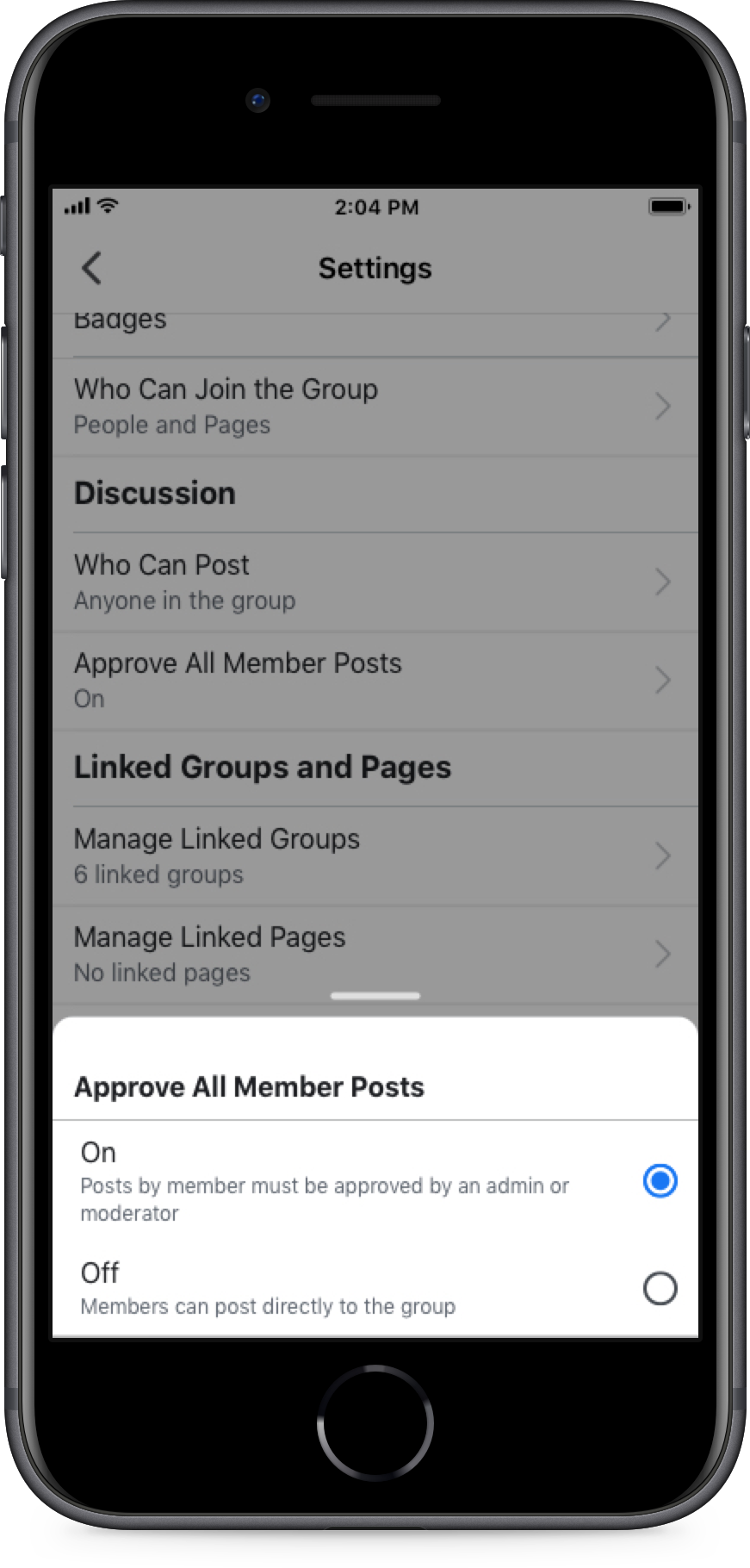
Admin activity log helps you to keep track of admin and moderator activity. Here you can filter and view notes on different actions taken by your team.
How to use admin activity log:
- Go to your group and open Admin Tools
- Click “Admin and Moderator Activity”
- Here you can see your team activity and filter by date, members, admins and moderators, activity type and see if there are notes.
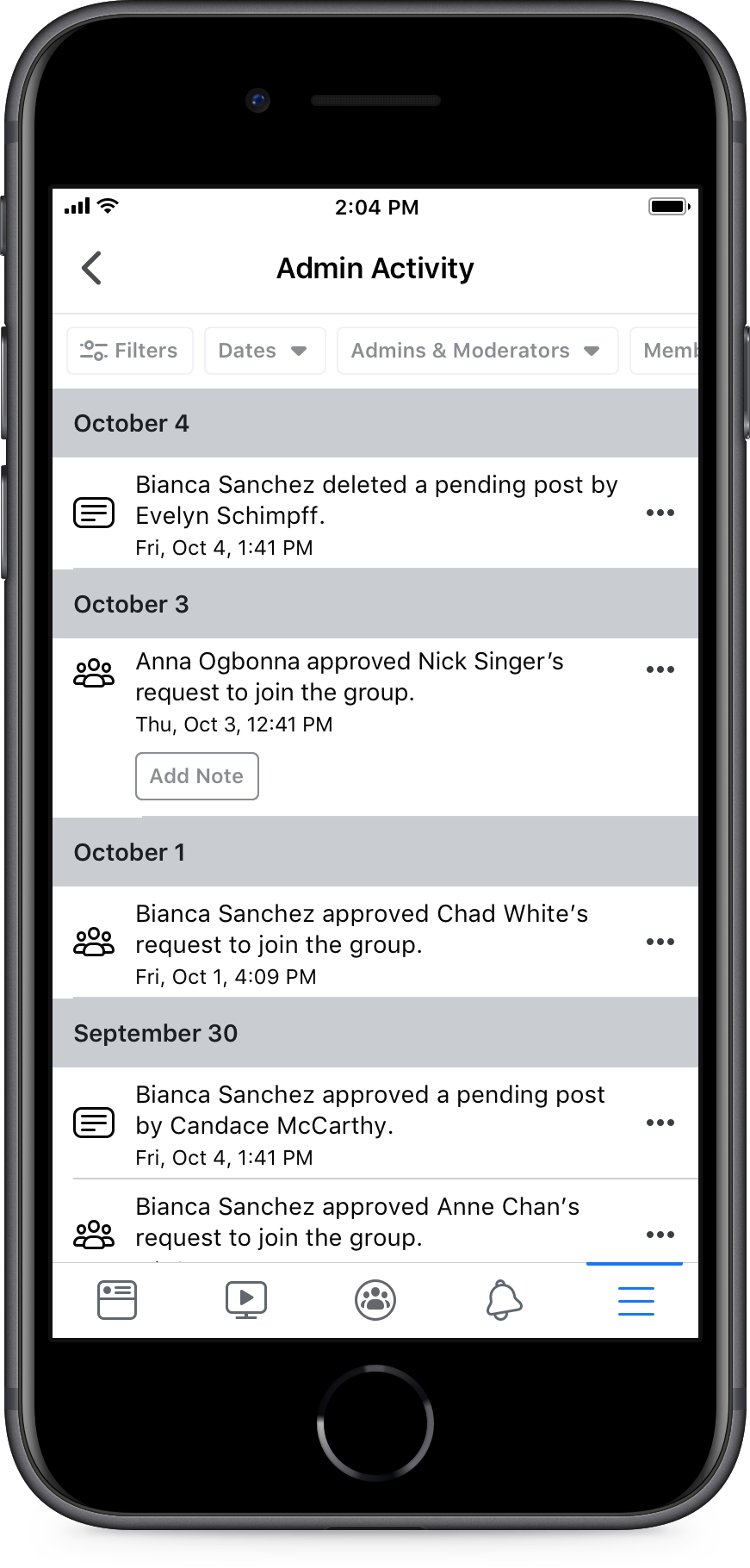
Setting up member questions can help you better screen incoming members to your group.
To set up member questions:
- Go to your group and open Admin Tools
- Under “Member Requests” you will find the “Pending Member Questions”
- Click and add your questions (up to 10!)
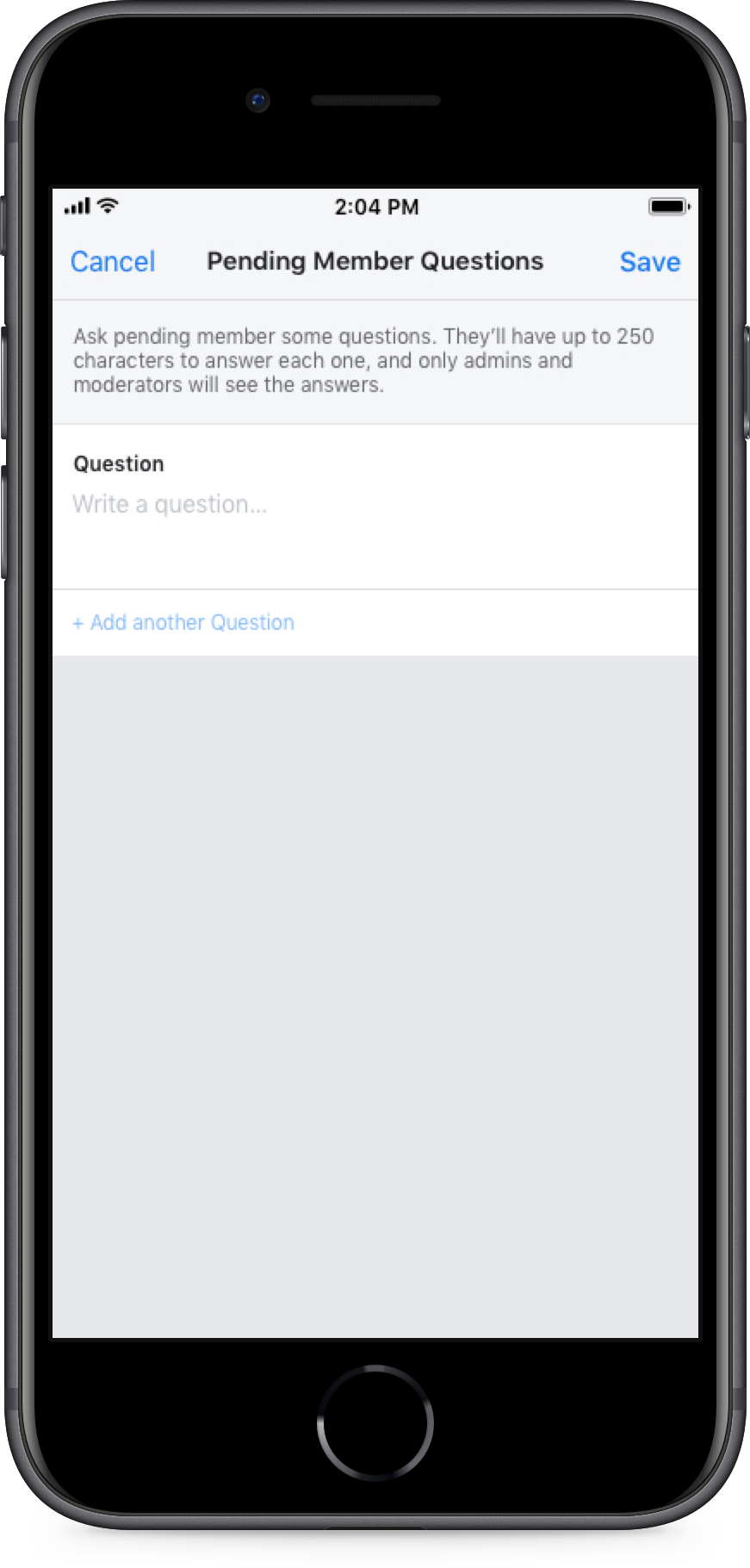
Messenger can help you to reach out to members and chats can be used as an escalation path for your team to stay updated on situations in the group.
How to set up a group chat:
- Open the Messenger app and go to the compose button
- Here you can search and add multiple people to your chat
- Once you have added your team, you can name this chat and add color or emojis to make it your own!
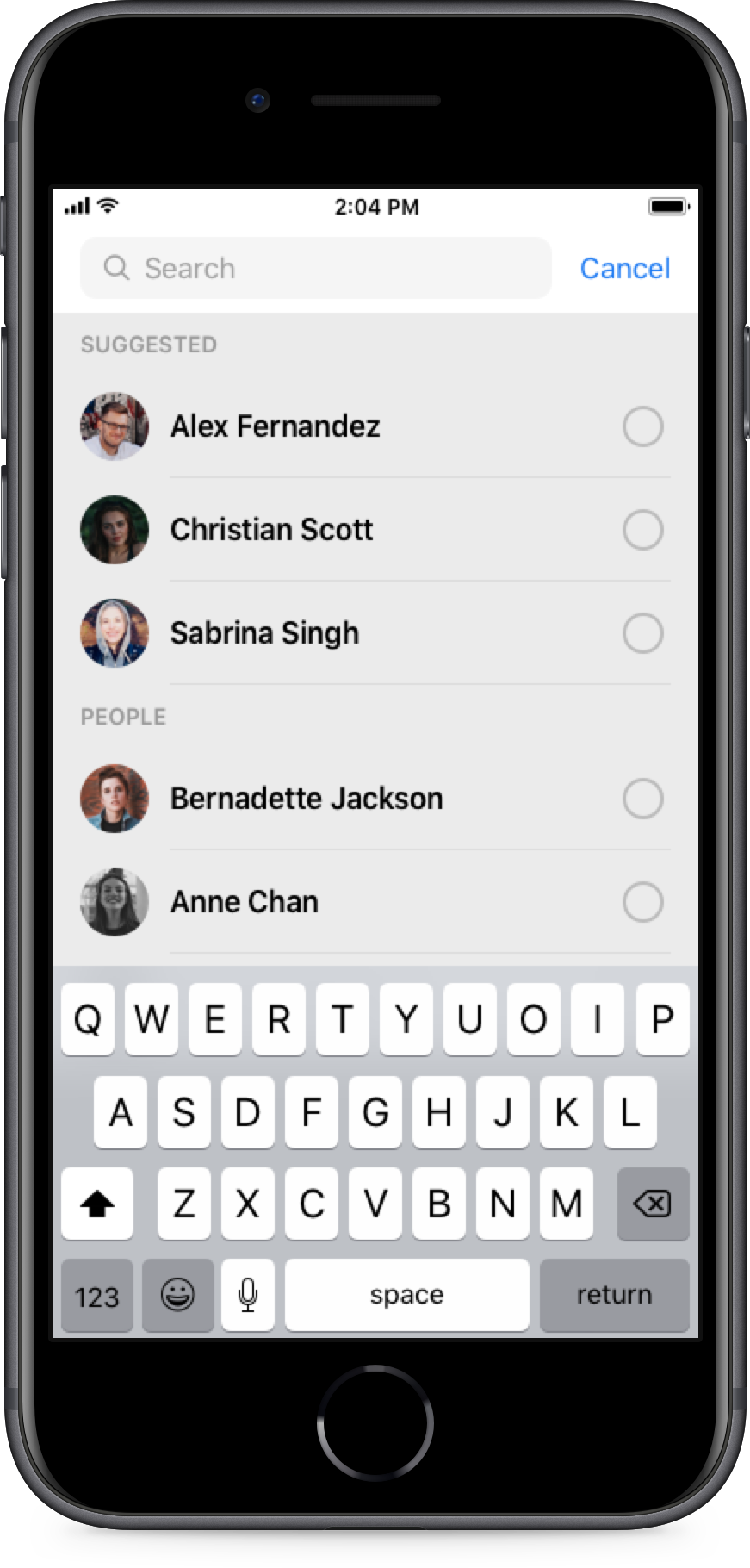
Units can help you to organize your rules and community code of conduct into one place and encourage members to reference it when conflict arises.
How to set up Units:
- Go to your group and open Admin Tools.
- Go to “Sections” portion and you will find Units, click “Add.” It will now appear on your left hand menu.
- Go to the Units section and create your first unit. Name your unit and decide if this is optional or if members of your group are required to see it.