Event chats enable your community to connect in real-time before, during, and after group events. Setup and maintenance is easy!
The first step is to create an event for your group. This can be done from either Facebook or Messenger. As you fill out the details, be as specific as possible so your community can easily determine if the event is of interest to them. You can choose to invite your entire group, or specific members. If you forget someone, don’t worry—you can invite more people after the event is created.
Once your event is published, the default setting automatically creates a chat. You can disable this at any time and choose to manually create a chat or connect an existing chat to the event. McDonough Moms, based in Henry County, Georgia, links up local moms to share resources, coordinate activities, and build long-lasting friendships. Admin Martine S. creates events for various meet-ups, such as brunches, and appreciates how the chats not only automatically create, but run themselves.
“When we have an event coming up, a chat is automatically created. They're [members] able to ask all the questions there and I’m not needed to answer [them], for the most part. I just make sure that everyone’s kind and none of the community rules are being broken.”
Martine S., McDonough Moms
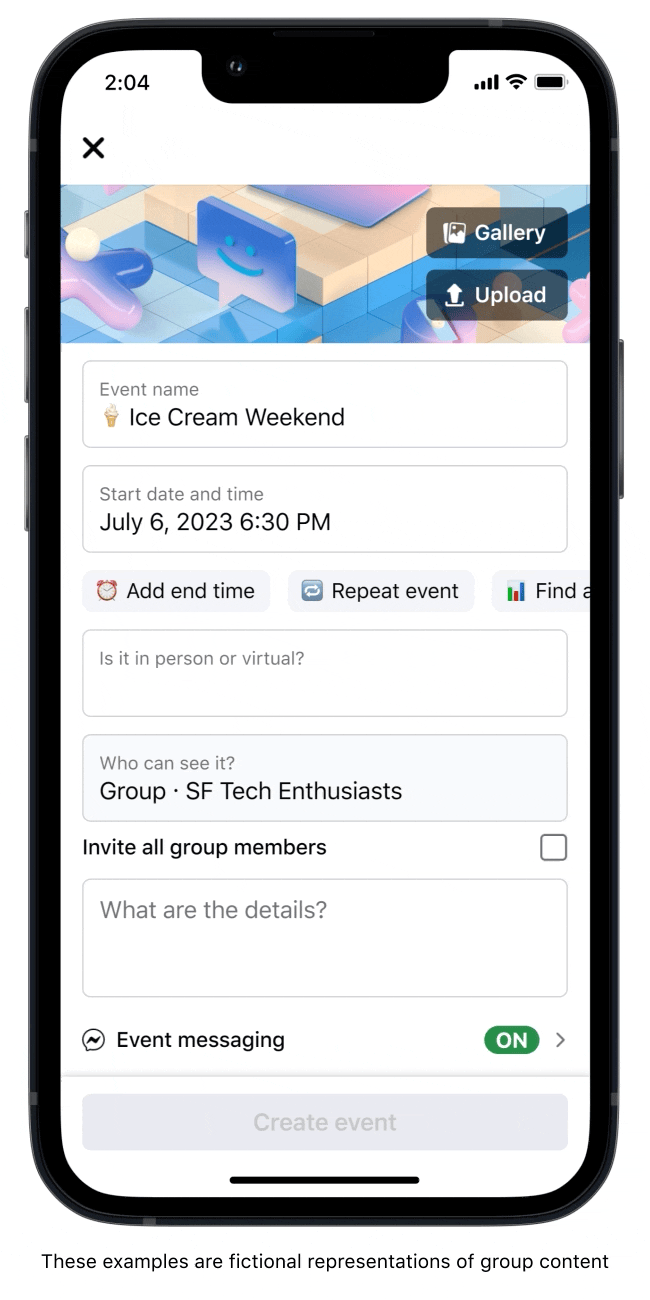
Your community can access event details from the chat, which can be found in the group, event, or Messenger.
Members can RSVP directly in the event chat, from the group, or from the event. Those who haven’t RSVP’d can still join the chat.
Spread word of the event by sharing the event link in your group and pinning it to the Featured section. You can also remind your community from time to time by posting the link in the broadcast chat. Consider sharing the event link into topic-based chats that relate to the event, as those members are likely to be interested in the event.
On the day of the event, people in the event chat will get a notification an hour before the event goes live. Additionally, the chat will appear in the Messenger highlight tray at the top of their inboxes to signal that the event has begun.
Event chats are a great space for your community to connect and get to know each other even before an event begins. By encouraging your members to use the chat for all event-related communication, you can help create a cohesive and engaged community.
The true value of community chats lies in the connections that are formed. With the ability to share information quickly and casually, your members can learn from each other, collaborate and coordinate, making the occasion a success for everyone involved. Below are some suggestions on how to keep the chat constructive throughout the lifecycle of an event.
Before: Planning efforts, coordinating vendors and supplies, polls to receive fast feedback from members.
The day of: Quick communication for last-minute tasks, carpooling, ETAs.
During: Updates on the event’s progression, any one-off situations that arise.
After: Recaps, congratulations.
After an event, consider the engagement level of your community to decide whether to keep or archive the event chat. For recurring events, keeping the chat can encourage ongoing discussion and build excitement.
Lastly, consider asking for feedback from your community. A poll in the group can allow for open and honest feedback from all members, rather than reaching out to specific individuals. With this information, you can confidently approach your next event chat with experience and learnings!





