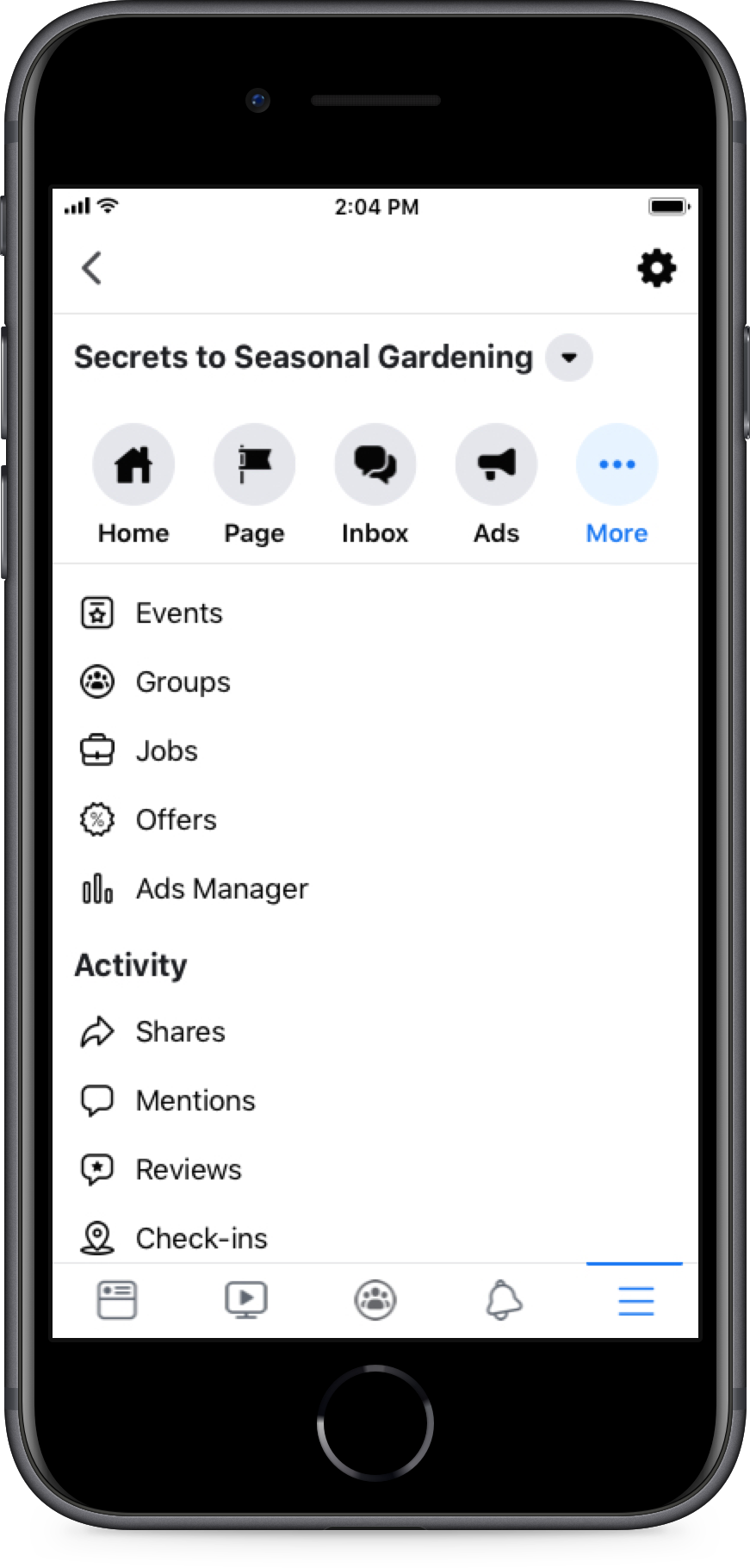Your community is a place where people are coming together to share, build and have conversations. As with every community, it is important to have all voices represented and heard. As a community leader, you can help create a place where your members feel safe to share their experiences openly.
Ways to provide safe spaces for diverse members of your community
As a community leader, you know the importance of rules and guidelines for your community. Having strong rules against hate speech, misinformation and discrimination are clear but sometimes they take form in other ways.
- For example, “All Lives Matter.” This seems like an innocuous way of expressing that everyone should be considered when talking about rights. But this is disrespectful to members of the Black community. Proclaiming that “All Lives Matter” negates the “Black Lives Matter” movement and experience of Black people. There are many ways that this can be explained to community members and resources can be shared with infographics, analogies, etc. Negating the experience of others is not providing a safe space for those members of your community.
Strong rule enforcement for inflammatory language is important when creating a safe space for important conversations. As we approach things with empathy, it can be challenging to strike a balance between what is an “education” moment and what is a “delete and ban this person” moment. Admins often employ a strike system for members, automatic deletion, muting of members and/or posting themselves to address certain violations. Overall, it is important to communicate this to your community. There are many tools to do so in your group and chats - such as moderation and enforcement tools at the bottom of this article!
As you determine your rules and system for violating behaviors, it is recommended that you provide training for your team. Create your guidelines with a diverse set of admins and set up keyword alerts to help your team with violating terms (more on that below). Also, use Admin Assist to help moderate your group and chats. Set up custom criteria and it will do the work for you to automatically suspend users, remove reported messages, and more.
You can create a separate community for your team with Units to create and organize your resources. More on how to organize content and train your team here.
As you are creating resources for your team, it’s important that you work together collaboratively. You may want to create some FAQs, a resource guide to answering questions, guidelines and protocols for how to address violating behavior. Every community is different and it may take time to find the right balance for you, but remember your team and community are there to help you! Don’t be afraid to ask for help.
“We have a subcommunity for BIPOC because...with our community, 84 percent of people engaging in our community is white. Which is a great thing, but that also makes the space sometimes unsafe for people of color.”
- Latasha Morrison, founder of Be the Bridge
You have built a place for people to come together over a shared passion, identity, life stage, health focus or any number of amazing things. This community is a space to connect and share.
However, because we don’t always have the same experience, sometimes it is easier to share experiences with those who represent the same intersection of identity or experience.
This is a great opportunity to expand your community to represent these diverse experiences and provide a safe space for your members. Admins often create separate communities, sometimes called “subcommunities,” as well as Messenger or Whatsapp chats that can provide a place for everyone to connect. You can learn more on how to expand your community and create a team to run your additional communities here. It is important as you create these new communities that you have a strong team in place to manage, moderate and enforce rules and ensure that those who are running these communities are representative of the members.
Think about some of the intersections of your community, some examples for subcommunities could be:
- Different gender identities
- BIPOC
- LGBTQ+
- People with Disabilities
- Different ages
- Different locations or languages
And there are many, many more possibilities and intersections even within these communities you can continue to expand to. When in doubt, ask your members what they want to be a part of! Create a poll where members can add suggestions and vote on what communities to create (and you can even ask those who voted to become the moderators!).
Last, but most importantly, not least: listen to your members! How can you improve? How can you create a better community for everyone to connect? How can you make your community the best possible community for your members?
Send out surveys! There are many, simple, anonymous survey platforms (such as Survey Monkey and Google Forms) you can find to ask your members about themselves, what you can improve, what issues can be addressed, what rules can be better enforced, what changes to your mission can be made. Make it a point to do these often - some admins do them every three-six months (ex. mid-year, end of year). You can even do these around major cultural moments (ex. BLM movement, COVID-19, elections) to understand how you can address the needs of your members through these times.
Your community is your most powerful resource, you are helping people to find a space for them where they may not be able to find it elsewhere and they in turn can help you make it a better place.
“We’ve actually had two different race relations forums...a lot of folks wouldn’t say face-to-face what they would be willing to write behind a keyboard.”
- Curtis Webster Jr., founder of Dads Married to Doctors

“It may seem really strange when you’re talking about creating inclusion...but for oppressed people, it’s necessary to have a homogenous space so people can be unapologetic in their expression and vulnerable.”
- Marquita Thomas, admin of Black Lesbians
Tools to help provide a safe space for members of your community
Rules enforcement lets you inform your members of the rule they violated. This can be done through Admin Tools when you are muting a member or approving posts.
How to enforce rules:
- When in post approvals:
- Decline the post and choose which rule was violated
- When muting a member:
- Once you choose to mute a member, click the “...” on their post and click “Mute Member”
- You can now select the rule that they are in violation of and inform members automatically
Sometimes a post’s comments can become unproductive. You can turn off the comments to prevent additional comments to the thread. It also helps to let your community know why you are turning off the comments.
How to turn off comments:
- Go to the post and click the “...” button in the top right corner
- Click on “turn off commenting”
- If you choose, you can turn commenting back on in the same way
When you want to keep an eye out for when certain words or phrases are used in your community, or quickly receive notifications about it, you can set up Keyword Alerts using these phrases, admin team names, or hashtags that you use for members to self-moderate.
To access Keyword Alerts:
- Go to your Admin Tools (Community Settings on desktop)
- Set up your list of words and phrases that you’d like to receive notifications for (only admins can add keywords)
- Each time one of those words or phrases is used in a post or comment, all admins and moderators will receive a notification. You will not receive notifications for pending posts, only for content posted in the community.
- Review all of your alerts at once in the Keyword Alerts queue, where you can decide whether to keep or delete it. You can also “Keep All” or “Delete All” with one click
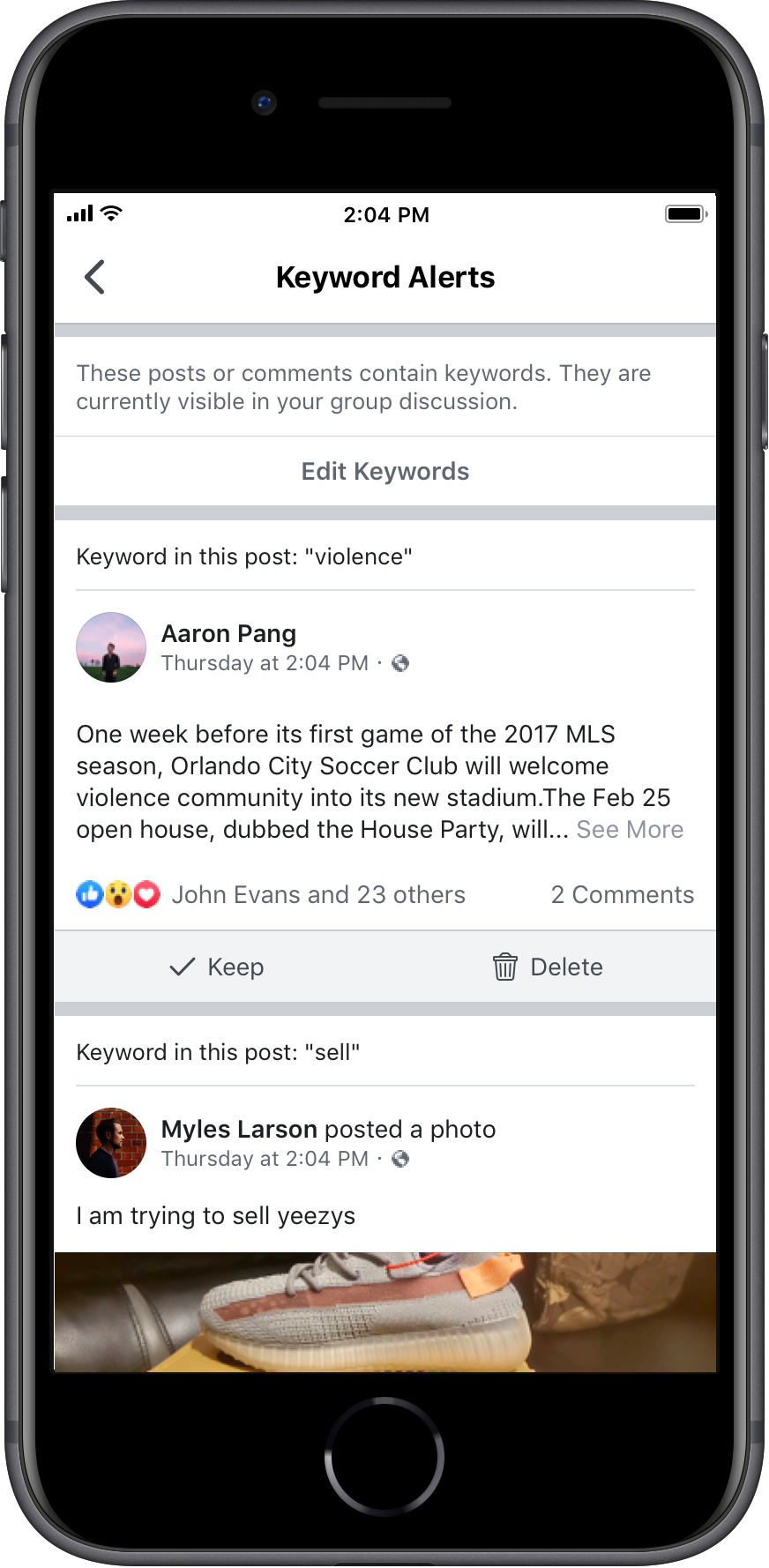
Having a page for your community can help you to organize all of your communities in one place. Whether your communities are supporting diverse members or locations – linking them to a page can help people find the right community for them and find them publicly.
Steps to set up and link to your page:
- Go to the Pages tab and either “create a page” or open your page
- Once you have set up your page you can now link to your communities
- Go to your Page, click More and then select Communities
- Click Link Your Community
- Click Link next to the community you want to link to your Page
- Click Link Community
- Under communities, add each of the communities you want to connect to your page