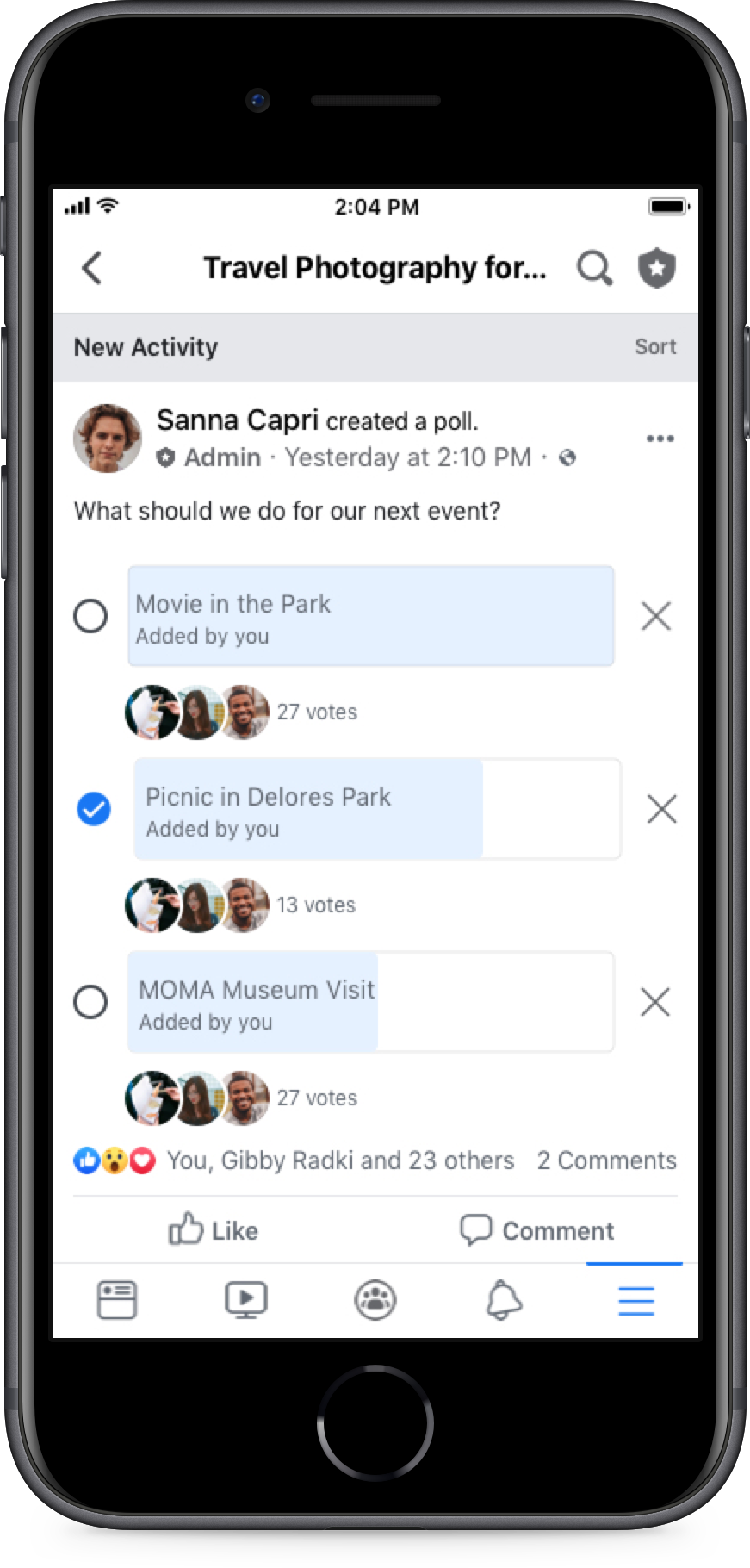"Keep doing [online events] consistently... people will really appreciate it."
Shamash, Community Admin
Getting your members together in-person is a fun way to promote engagement and connection but offline events aren’t always possible – especially when your members live all over the world. Don’t let that stop you from meeting and interacting - plan an online event in your community!
2 ways to host online events:
Set up a Live where you host an interview or coffee chat with someone your community would be excited to hear from. You can also host your own “Ask Me Anything” or Question and Answer where members can ask you questions about yourself and the community. Lives also send a notification and alert your members (depending on the notification settings) and are a great way to reach and engage with your members.
Invite your members to join in by commenting with questions that you can ask or answer in real time. This gives people the chance to learn about something that matters to them, get to know you better, contribute and be heard in the community.
A great way to get ideas for online events is by using Polls. You can set up a poll asking “What would you like to do for our next online event?” Opening this up to your community will get them excited and give you ideas.
You can also ask your members if they have any special skills or passions such as cooking, fitness, dance, art, etc. From here you can ask them to host classes, panels, talks or activities for your community.
After you’ve hosted a few online events, encourage trusted members to set up their own events in the community.

Polling your members on what events they’d like to have can help you choose your next online event.
Tools for hosting online events in your community
Setting up a Live is a simple way to get an online event started in your community.
Steps to set up a Live in your community:
- Go to your community and open the composer tool
- Click the Live button to start your Live
- Keep an eye out for comments and you can respond live
- Post your Live after you’ve finished for continued engagement!
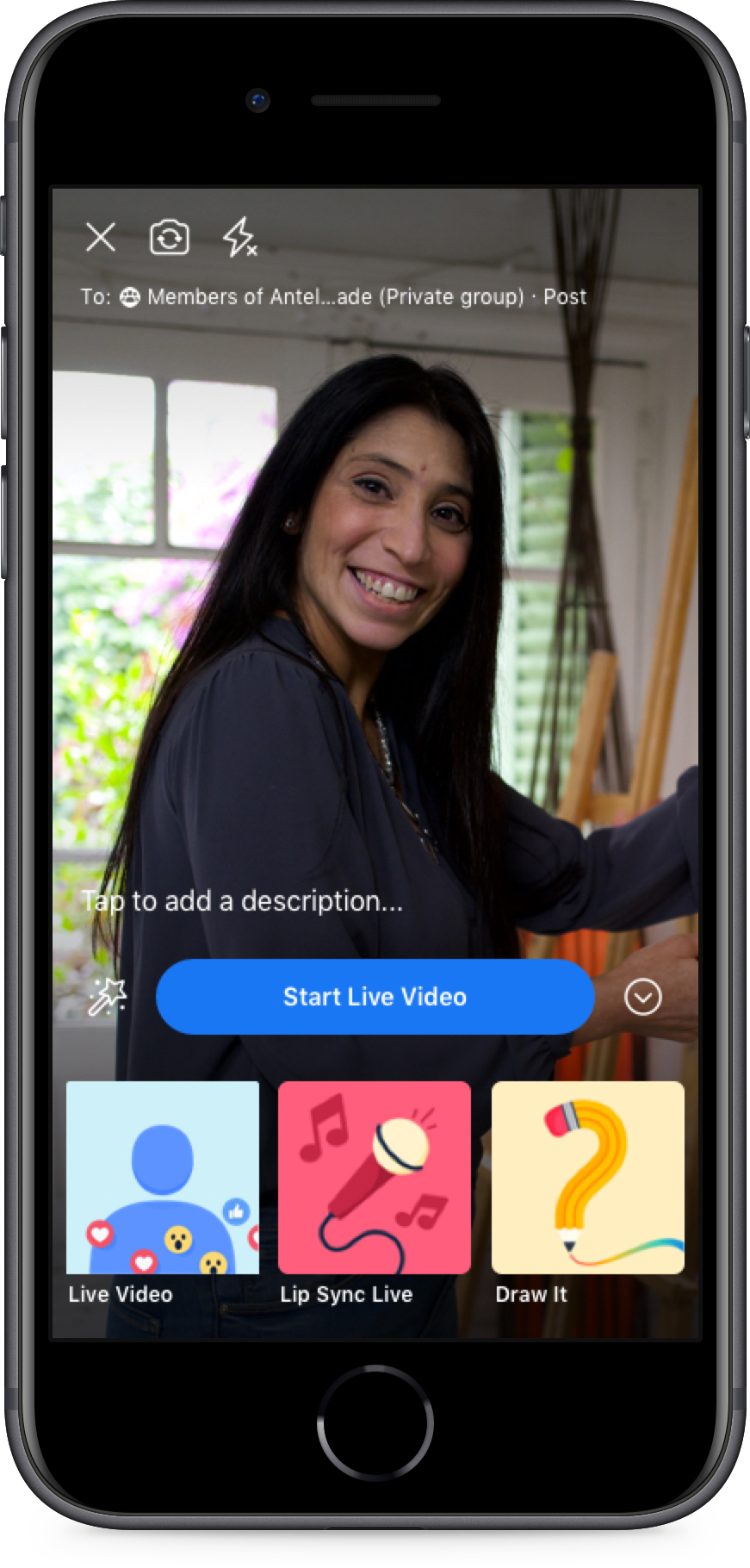
Use the Events tool to post the time and link to your online event!
Steps to set up an event:
- Go to your community and click the events button above the composer
- When you are in the events tab, click “Create an Event”
- Add your time, location, info and a cover photo. Tip: In the photo you can also include the time and place for more visibility for your community members
- Once you have set up your event, you can start to invite members by clicking the invite button
- Remind your community to RSVP and add to their calendar using the “...” and “Add to Calendar” button
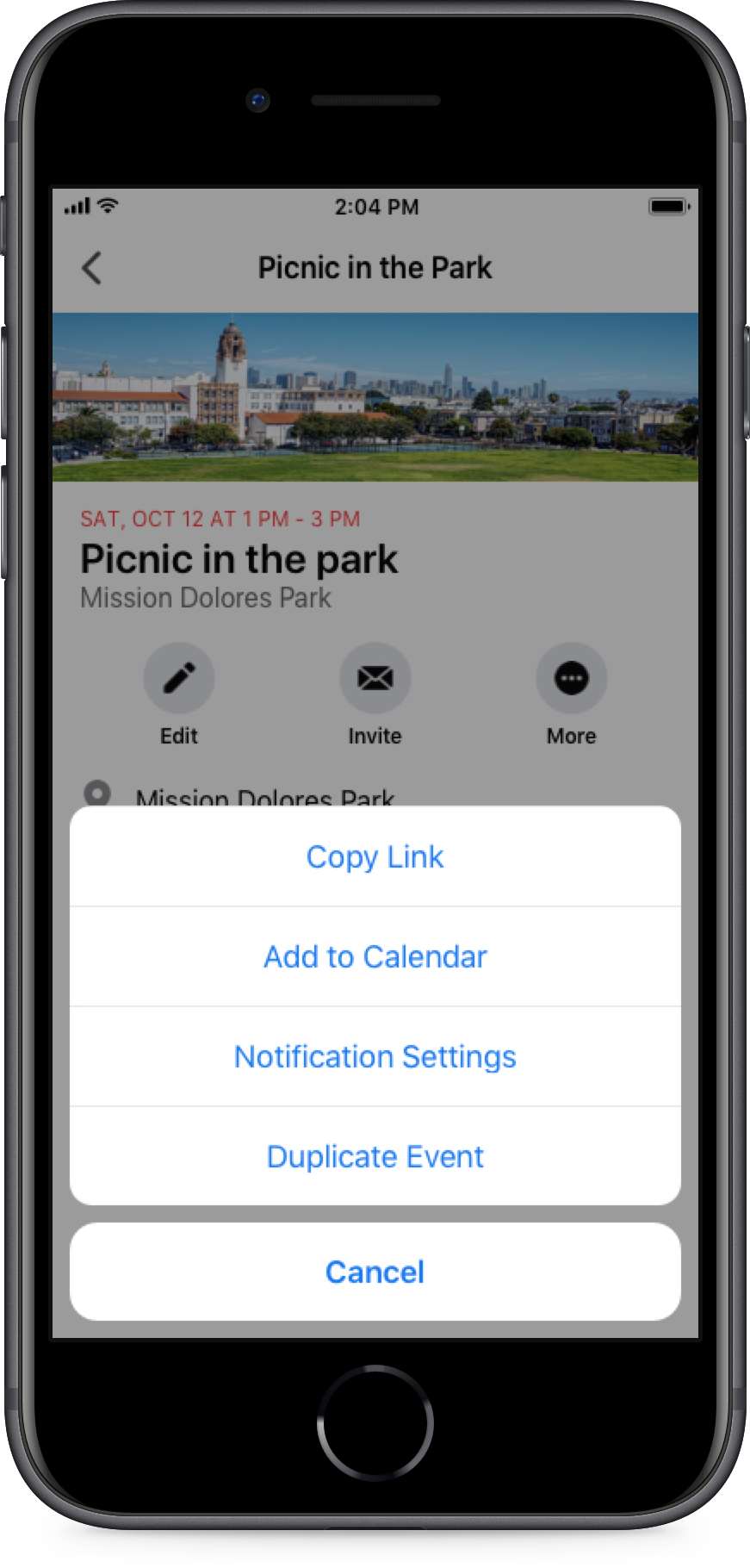
When promoting an online event, pinning your event post as an announcement will help you get the attention of your members.
Steps to pin an announcement:
- Go to your community and find your event post
- Click the “...” and “Mark as announcement”
- Choose the length of time (could be until the event is over) and set your announcement!
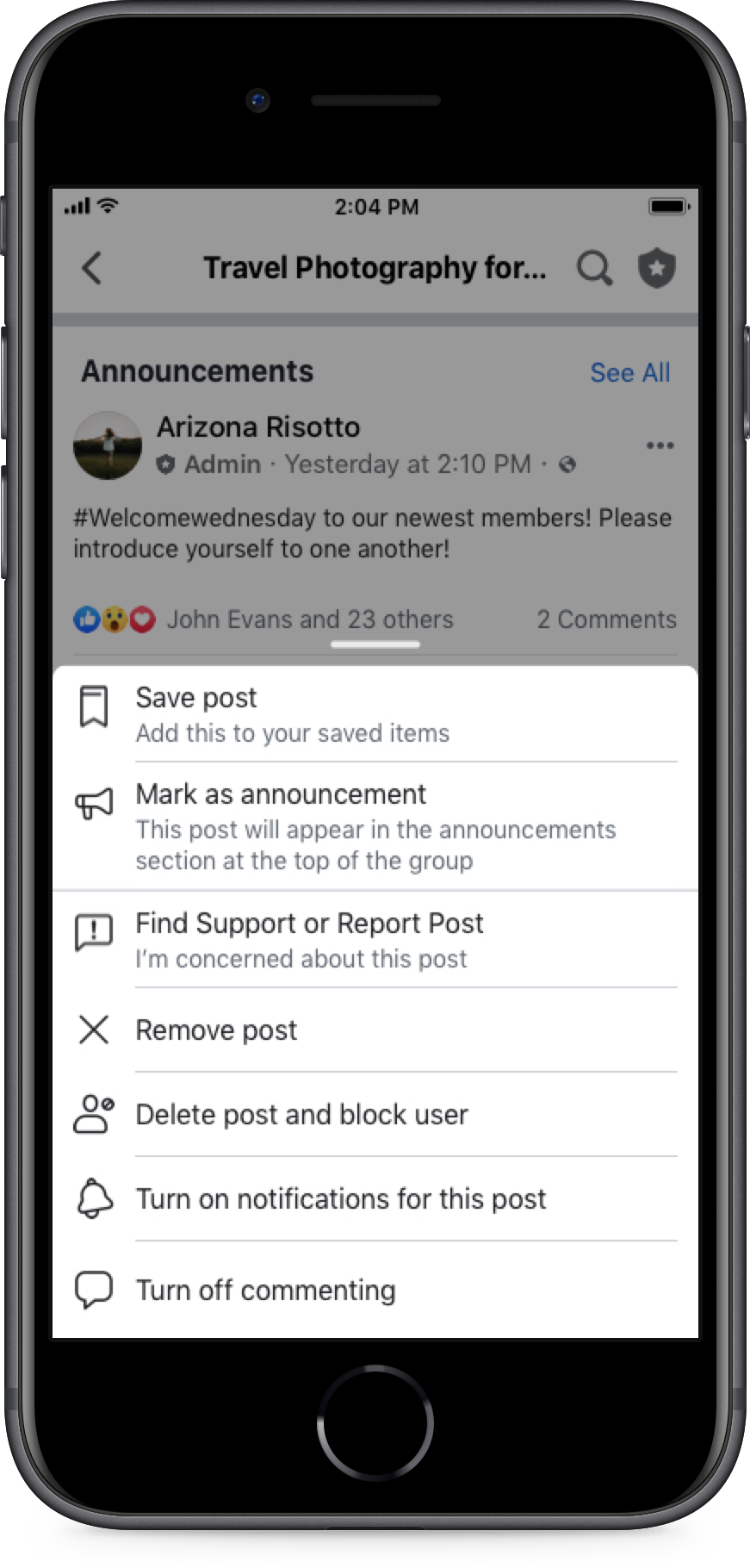
Polling your members on what events they’d like to have can help you choose your next online event!
Steps to set up a poll:
- Go to your community and open the composer tool at the top
- Click on the “Poll” option and type your question which could be “What should we do for our next event?”
- Add options using the “settings button” and choose if you’d like to allow members to choose multiple or add their own options (sometimes it helps to say: “If you add an option, look forward to having you help plan the event!”)