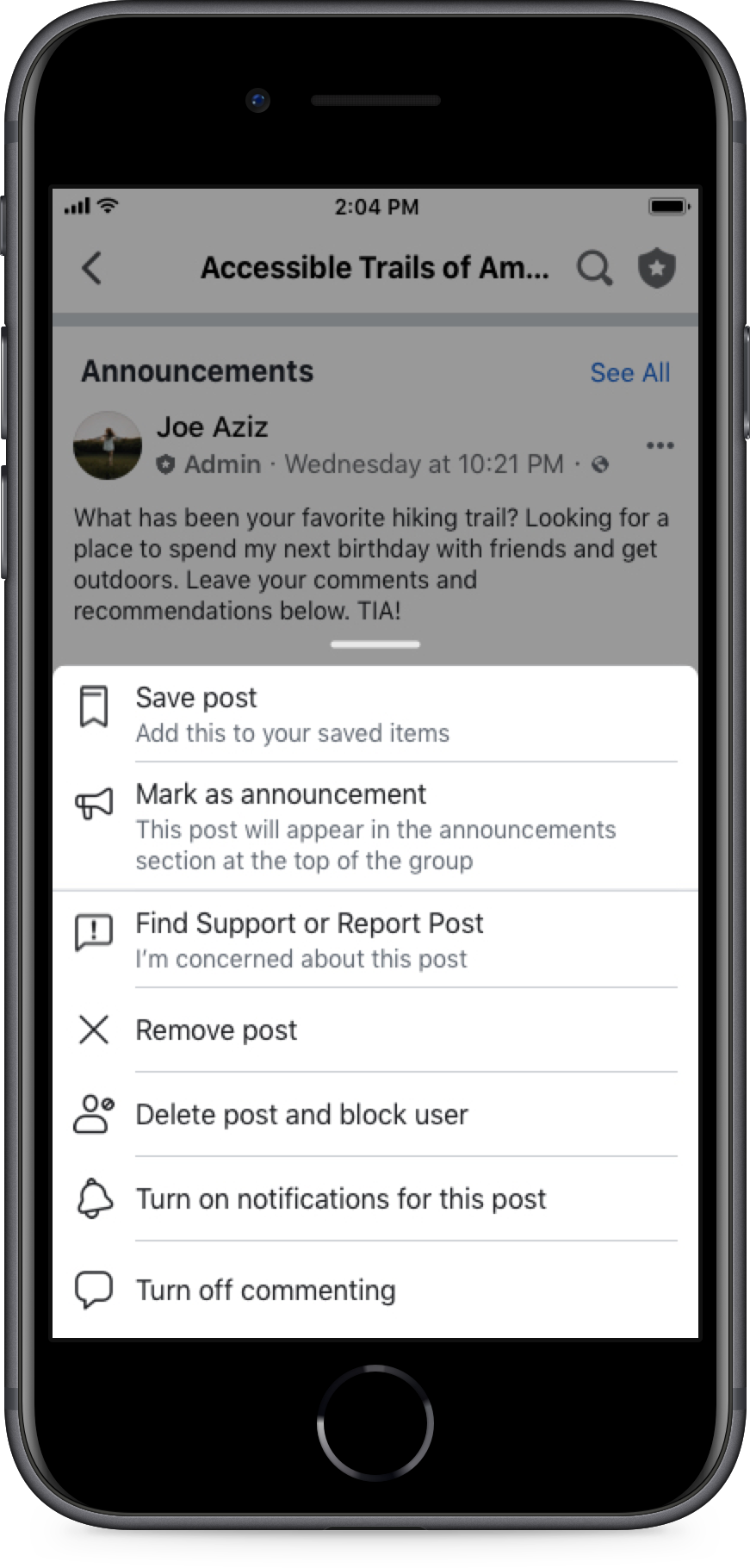Rules provide a safe space and set clear expectations of what users can and cannot do.
Anne, Group Admin
Communicating and enforcing rules might not be the most enjoyable part of being an admin but it definitely doesn’t have to be the the most difficult.
Using these tips and tools you can make the most of rules to keep your group safe, friendly and on topic.
Ways to enforce your group rules
There’s an art to writing effective rules. Good rules are easy to find, easy to read and (in theory) easy to follow. They help to set the tone for every interaction in your group.
To establish the do’s (and don’ts) of your community in a way that members will actually appreciate, follow these guidelines:
- Stick with 5 simple and straightforward rules. Keep them short and to-the-point. You can crowdsource suggestions from your most active members if you get stuck.
- Rather than a long list of prohibited behaviors, try to keep your rules positive. Instead of “Don’t Spam”, why not “Please limit promotions to the designated day.” By framing your rules this way, you’re telling your members that you’re confident they already know how to behave in your group.
- You can use your rules to help describe the culture and purpose of your community. For example, “We are a community of people who discuss health, we will remove posts that use ableist or discriminatory language”.
- Using these tips will help you to craft rules that are clear in their purpose and that your community will actually follow.
Give your members the authority to moderate their own community. By creating hashtags that your members can use to remind others of the rules, you give them an easy, non-confrontational way to enforce the rules. You can try things like #berespectful or #nospam.
Let members know that they’re encouraged to report concerns. The “report to admin” feature allows members to report misconduct in the group directly to you and your admin team. By inviting members to come directly to you with issues, you stay on top of any problems, build a culture where everyone feels supported and strives to do better and you also reinforce that you care about members’ safety and happiness.
Support and reward members who actively enforce community rules. Give public praise to those members and encourage your moderation team to do the same.
Introduce yourself and your mod team to group members. Making your sure your members know that they’re supported and protected by a team will make them feel comfortable to engage more.
Welcome posts help to communicate your mission and rules and can reinforce that your members and community are already doing great things ie. “We believe that trust is important, in our community, we are respectful with our language.”
Using visual aids, memes or gifs to illustrate that a behavior is not ok or to reinforce good behavior is a clear way to communicate your rules (such as � �.)
Having rules in your announcements is an effective way to make sure everyone sees them. Using images with text to show your rules and pinning them to the top makes it so you can't miss them. Multi-image rules announcements can make finding the rules easy for your members. Just add an image with the rule and in the photo description add details on what the rule means.
Turn on post approvals
- The best way to keep conflict under control is to require post approvals. With post approvals on, you can manage what’s being posted, stop conflict before it happens and observe some of the behavior in the group. This is an opportunity to also use rules enforcement straight away and note if certain members are consistently violating the rules.
Admins often track these members for follow up in their team groups or chat. See more on building a moderation team here.
Rules enforcement
- Inform members which rule they broke with their post and why it is being removed.
Turn off comments
- If a conversation starts to go south, turn off comments right away and follow up in the comments to explain why you turned them off.
Mute members
- If a member is consistently breaking the rules or causing conflict in your community, you can mute them and their posts for certain time periods. You can follow up with them directly to let them know that they’ve been muted and why.
Remove and note
- If all else fails, removing someone can be the answer. If someone consistently breaks the rules or if they’re just not a fit for the community. Remove them and take note. It is helpful to make a note in the Admin Activity Log and encourage your team to do the same, so everyone can be on the same page.
Follow up via Messenger
- If you have to remove a member, sometimes reaching out in a private message is a good next step. People may be having a hard time or they may not know the rules – whatever the case may be, approaching the situation with empathy can actually build a stronger advocate in the end. If not, at least you tried!
When you take a public action, always explain why. This reinforces the rules, your guidelines and culture. When shutting down comments, publicly removing or admonishing members, it’s important to be transparent about your reasons. Many admins use Live as a way to connect with their community after an incident and give them the opportunity to ask questions.
Ask your community for feedback and invite them to help improve your community rules. Use polls or surveys to gauge how your community is doing and what they value. This gives your members ownership and investment in your community.

Use images with text to share your rules prominently and pin to the top of your group using the announcements tool.
Tools to help you enforce group rules
Post approvals will allow you and your moderation team to screen incoming posts. This is a great way to proactively manage the content shared in your group.
How to set up post approvals:
- Go to your group and open Admin Tools
- Under “Discussion” click “Approve all member posts”
- Turn this “on” for admins to approve all posts
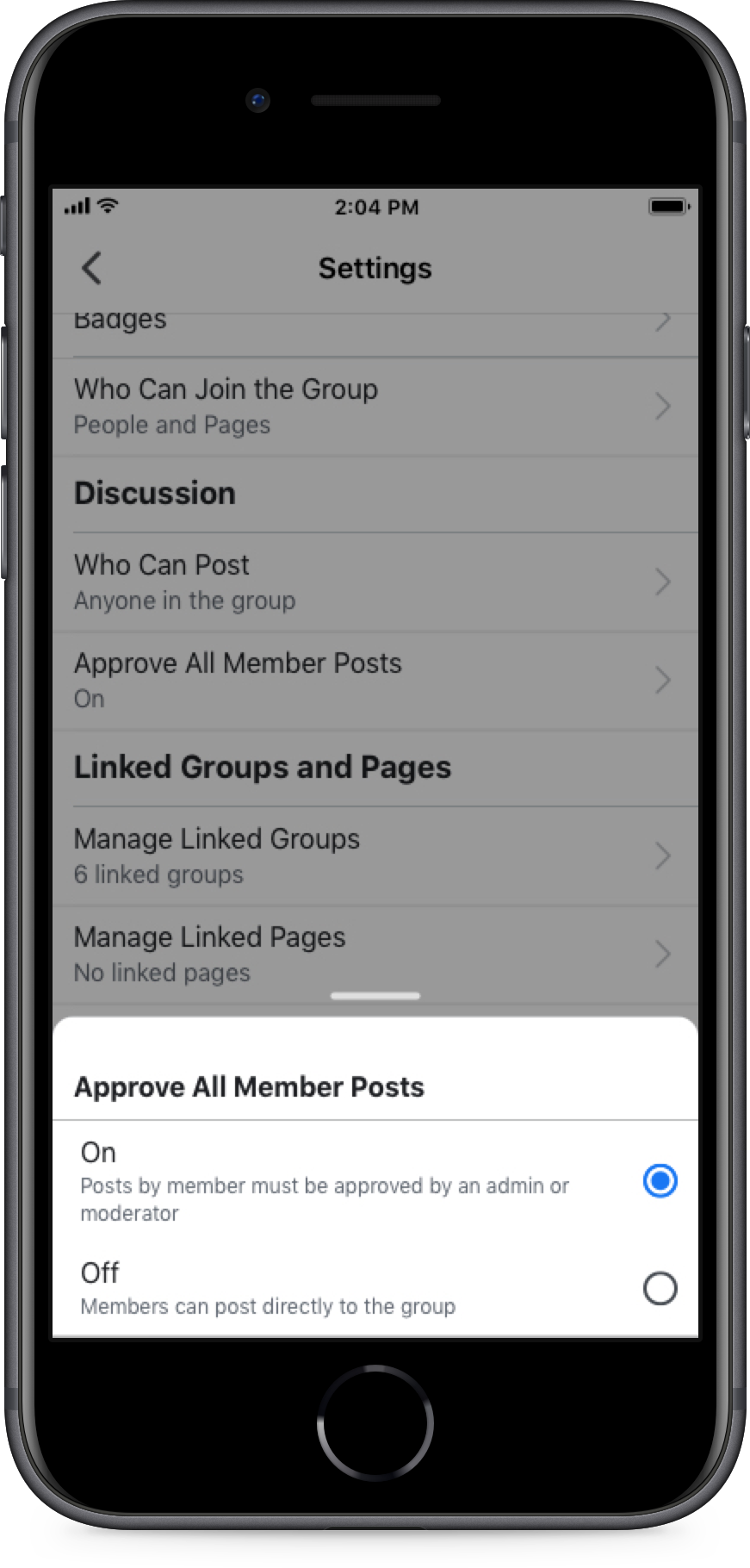
Having strong group rules helps members understand expectations in the group, you can set up your rules so members see them as they join.
How to set up rules:
- Go to your group and open “Admin Tools”
- Click on the “rules” button
- Now you can add up to 10 rules
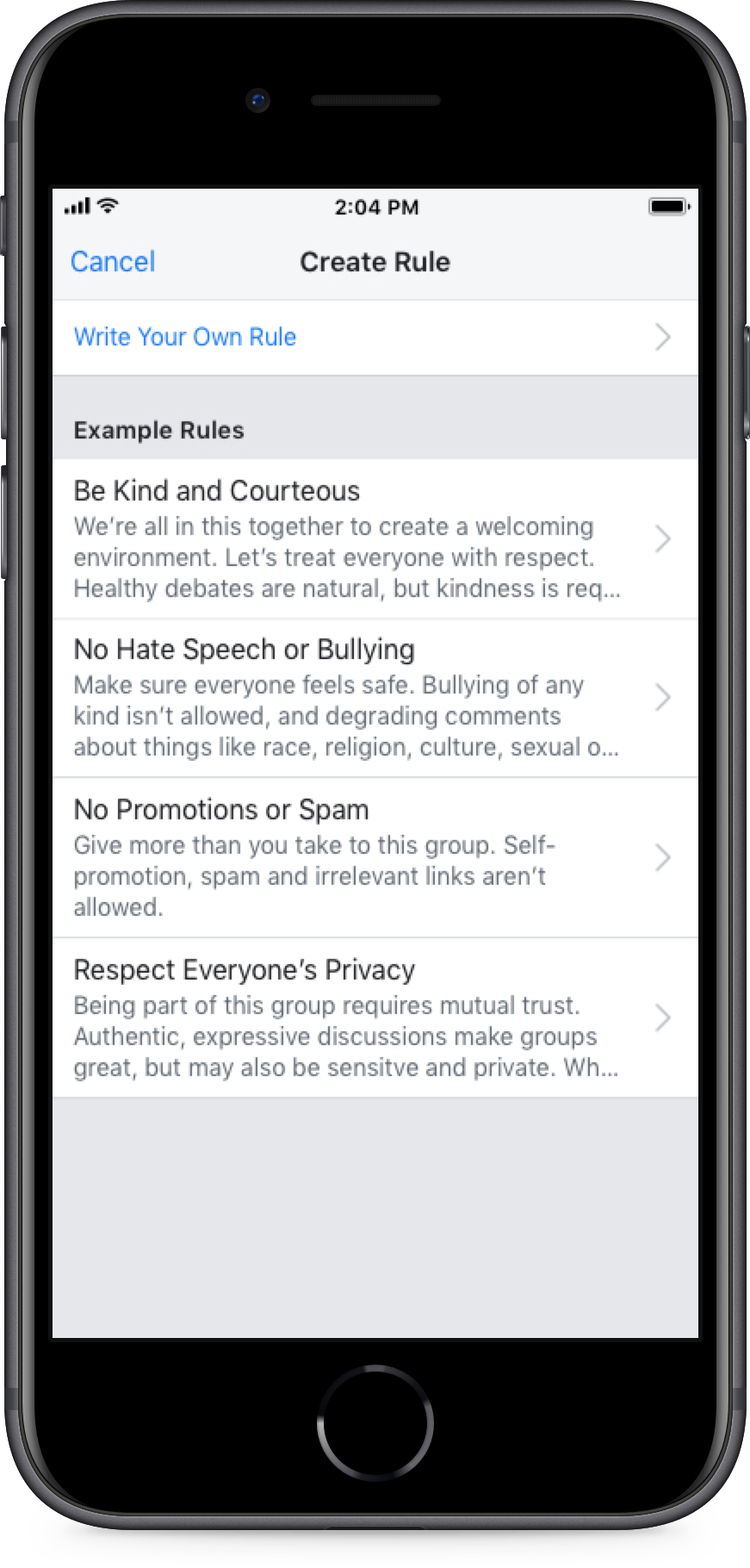
When a member violates the rules but you aren’t ready to remove them, you can mute them for a period of time in the group. They will still be able to see group content but they will not be able to post or comment.
How to mute a member:
- Go to your group and open Admin Tools
- Click on the members button
- There you can search a member, once you have found them click the “...” button to show your options
- Mute the member and add the amount of time you would like to mute
- You can also let that member know what rule they violated in order to be muted
- You can also directly mute a member via their post in the group by clicking the “...” above their post and clicking “mute member”
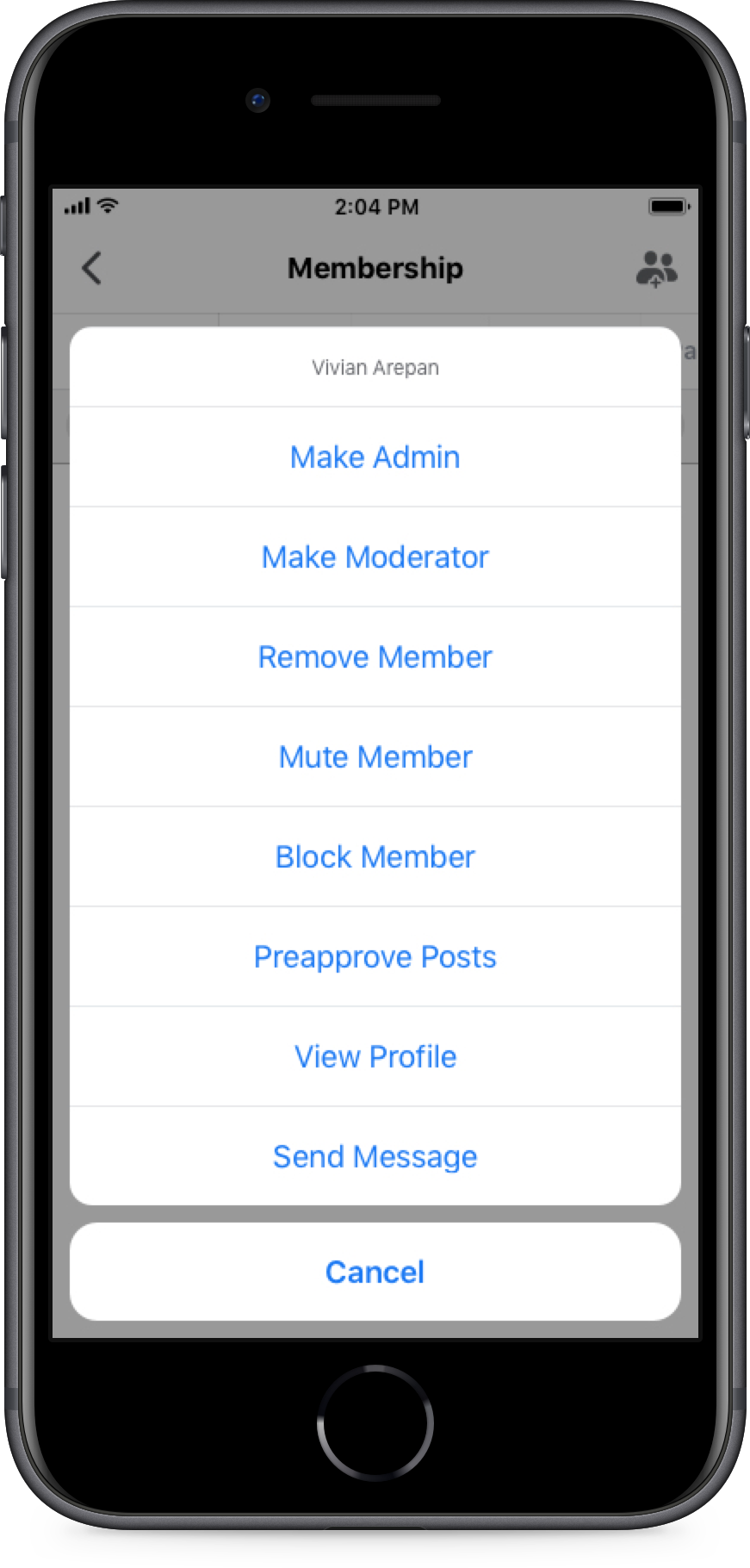
Rules enforcement lets you inform your members of the rule they violated. This can be done through Admin Tools when you are muting a member or approving posts.
How to enforce rules:
- When in post approvals:
- Decline the post and choose which rule was violated
- When muting a member:
- Once you choose to mute a member, click the “...” on their post and click “Mute Member”
- You can now select the rule that they are in violation of and inform members automatically
Sometimes a post’s comments can become unproductive. You can turn off the comments to prevent additional comments to the thread.
How to turn off comments:
- Go to the post and click the “...” button in the top right corner
- Click on “turn off commenting”
- If you choose, you can turn commenting back on in the same way
Sometimes you need to delete a post and block a member from the community. You also have the option to remove all of their posts and comments.
How to remove a member:
- Go to your group and open the “Member” section
- Find the name of the member and choose “Block Member” - they will no longer be in the group or be able to find it
- You will then have the option to remove their recent activity