Meta Business Help Centre
Use custom conversions to log standard events without code
If you already have the Meta pixel base code on your website, you can create a custom conversion that lets you log standard events without additional code. Learn about custom conversions.
How it works
To log standard events without additional code, select All URL traffic as your conversion event. All URL traffic is determined using Page view events, which are automatically included in your Meta pixel base code:
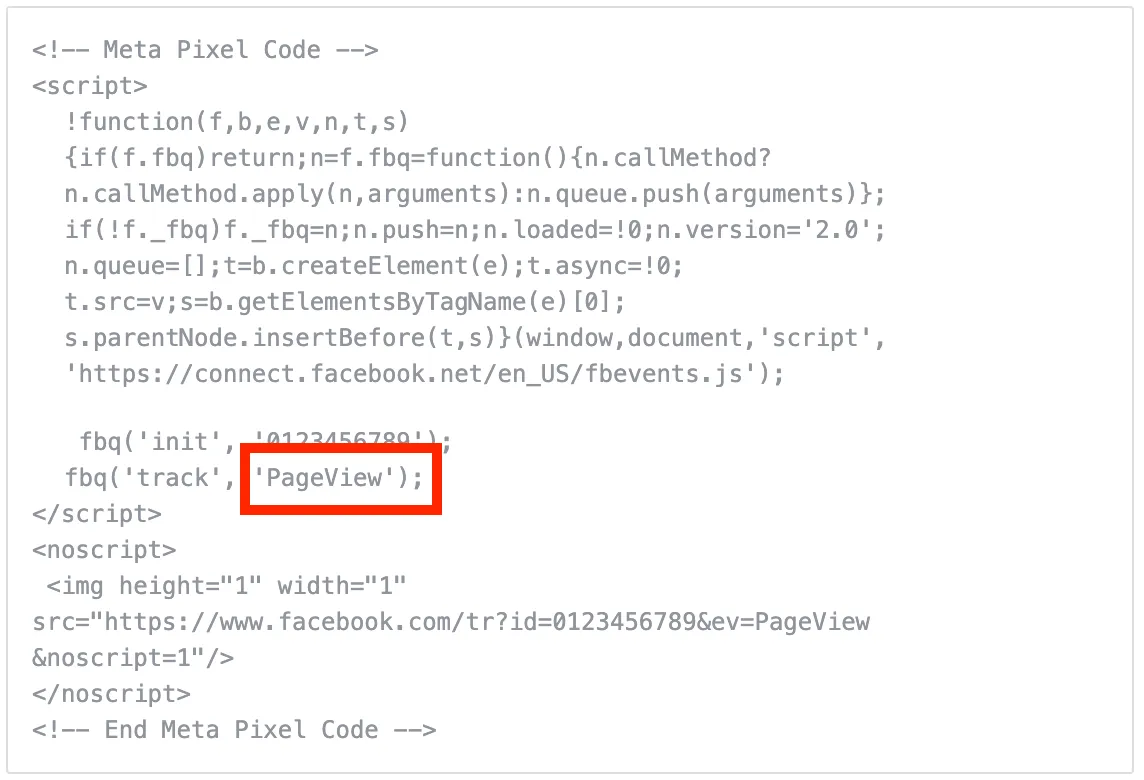
Selecting All URL traffic will log visits to any URL that has the Page view event installed, including both upper- and lower-funnel web pages. However, we won't know which web page your Page view event corresponds to. For example, it could be a landing page, checkout page, a home page or something else.
You can set up URL rules to tell us if a web page corresponds to a customer action. You'll also choose a standard event category that's similar to the action that you want to optimise. Then, we can show your ads to people most likely to perform that action.
Before you begin
Set up a Meta pixel on your website.
How to use custom conversions to set up standard events without additional code
To use custom conversions to set up standard events without additional code:
- Go to Meta Events Manager.
- Click
 Custom conversions in the left menu.
Custom conversions in the left menu. - Click Create custom conversion.
- Enter a name for your custom conversion.
- Optional: Add a description.
- Select your data source.
- Select All URL traffic as your Conversion event.
- Under Choose a standard event for optimisation, we recommend that you keep the category we chose for you. If you want to choose a different category, select the one that best describes the conversion event that you're optimising. Learn more in our custom conversion best practices.
- Set up URL rules.
- Select URL from the first drop-down under Rules.
- Select contains, doesn't contain or equals from the second drop-down to filter your events for more specific actions.
- If you select URL contains or doesn't contain, type the portion of your URL that represents your custom conversion into the text field.
- If you select URL equals, copy and paste the exact URL that represents your custom conversion into the text field. Make sure that you use the full domain, including https://www.
- Click + if you'd like to add more rules.
- Optional: Click to tick the box next to Enter a conversion value, then enter your value. Only use this field if the events in your custom conversion don't already have a conversion value. Use whole numbers and don't include any additional characters.
- Click Create.
You've created a custom conversion.
Note: The maximum number of custom conversions per ad account is 100, but you can delete ones that you don't want and create new ones.
Activate your custom conversions
After you've created your custom conversion, navigate to the Page of your website that it's referencing to trigger it. Then, check the Custom conversions tab in Events Manager to see if it worked (status is Active).
Reporting and optimisation
Use the Custom conversions tab in Events Manager to see how many times we've received your custom conversion. Learn about the differences between event counts in Meta Ads Manager, Ads Reporting and Events Manager.
You can also select your custom conversion as a performance goal when you create your ad campaign in Ads Manager.












 Log in to Meta for Business
Log in to Meta for Business